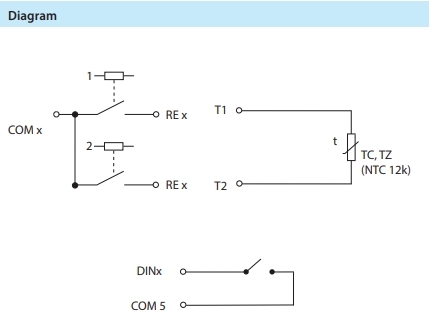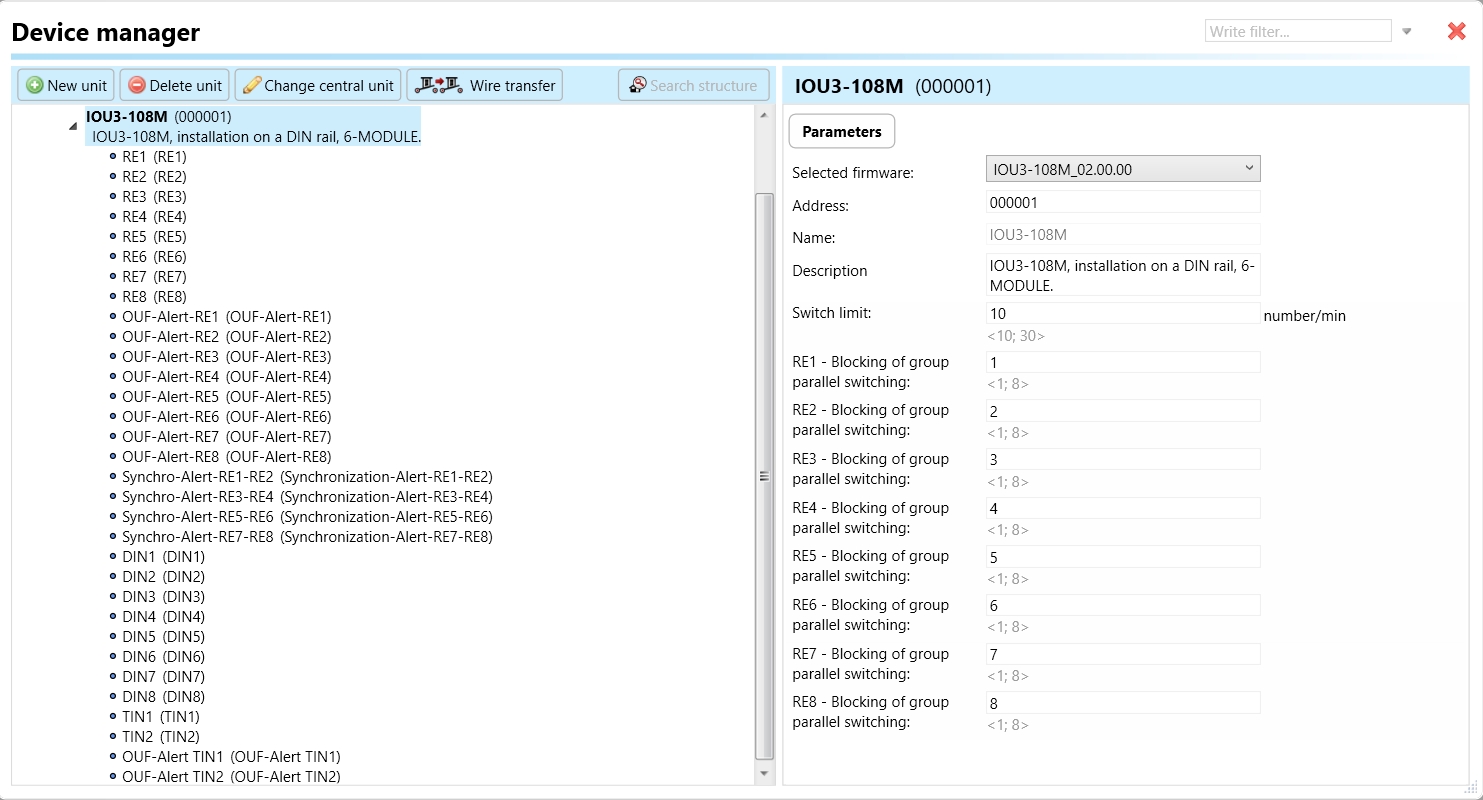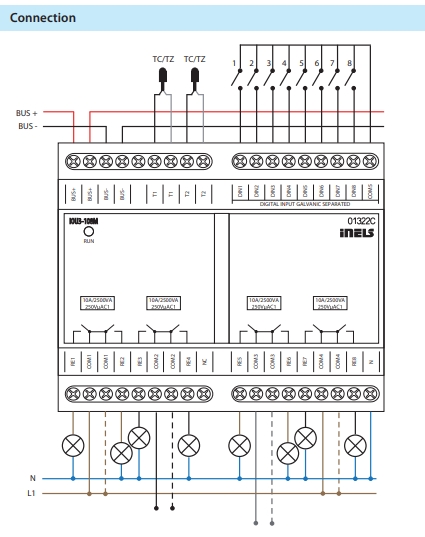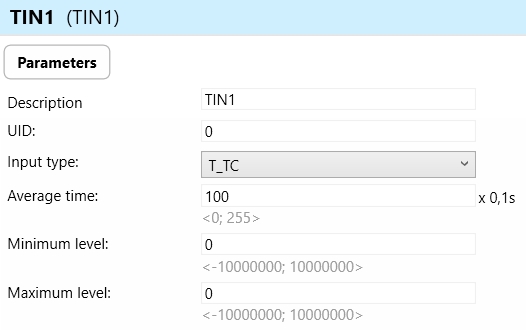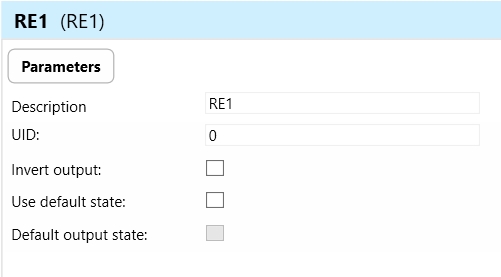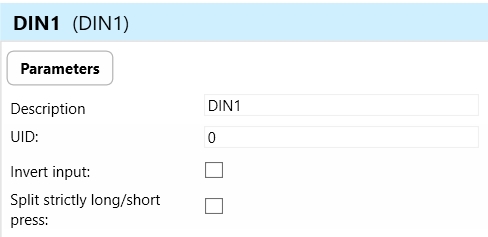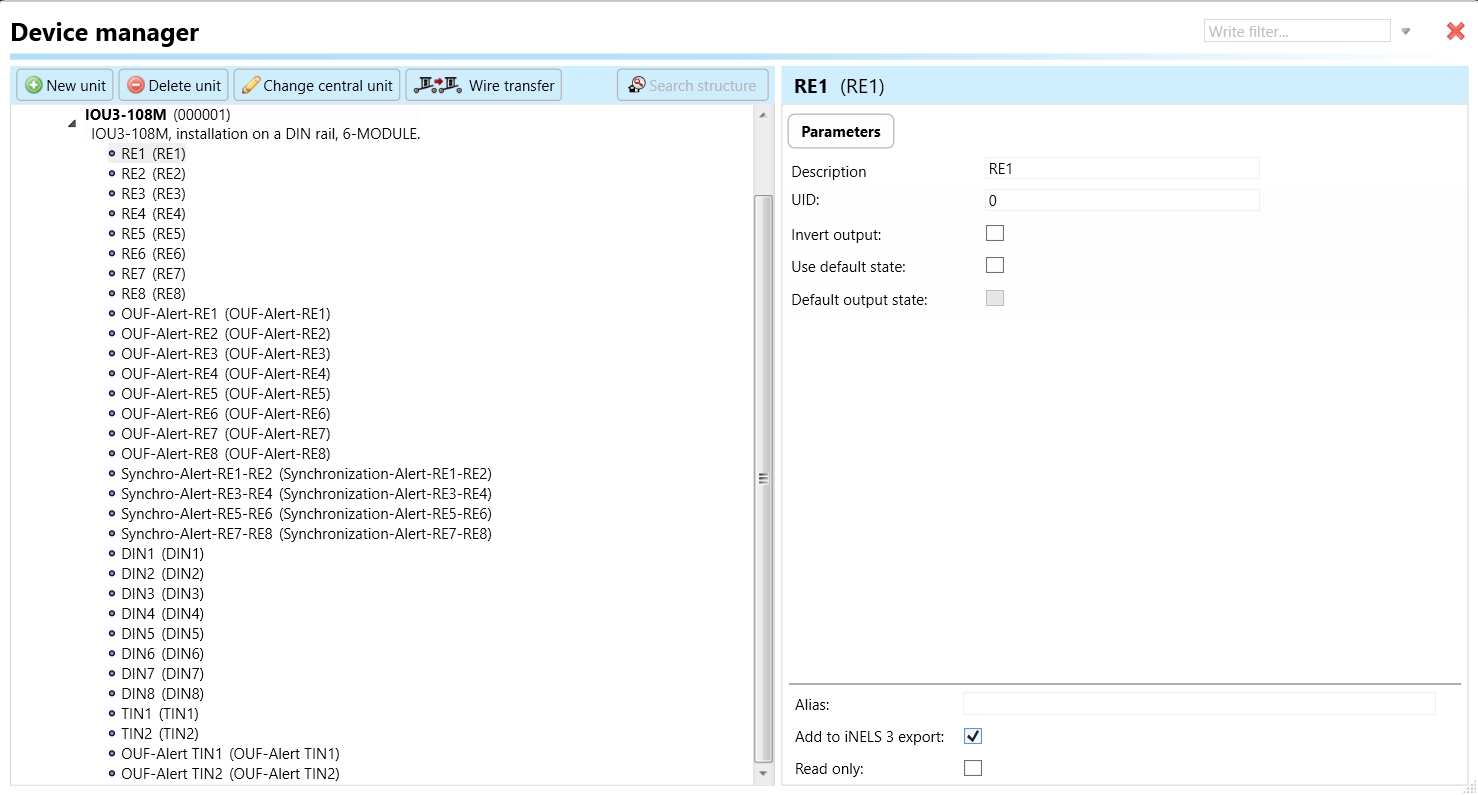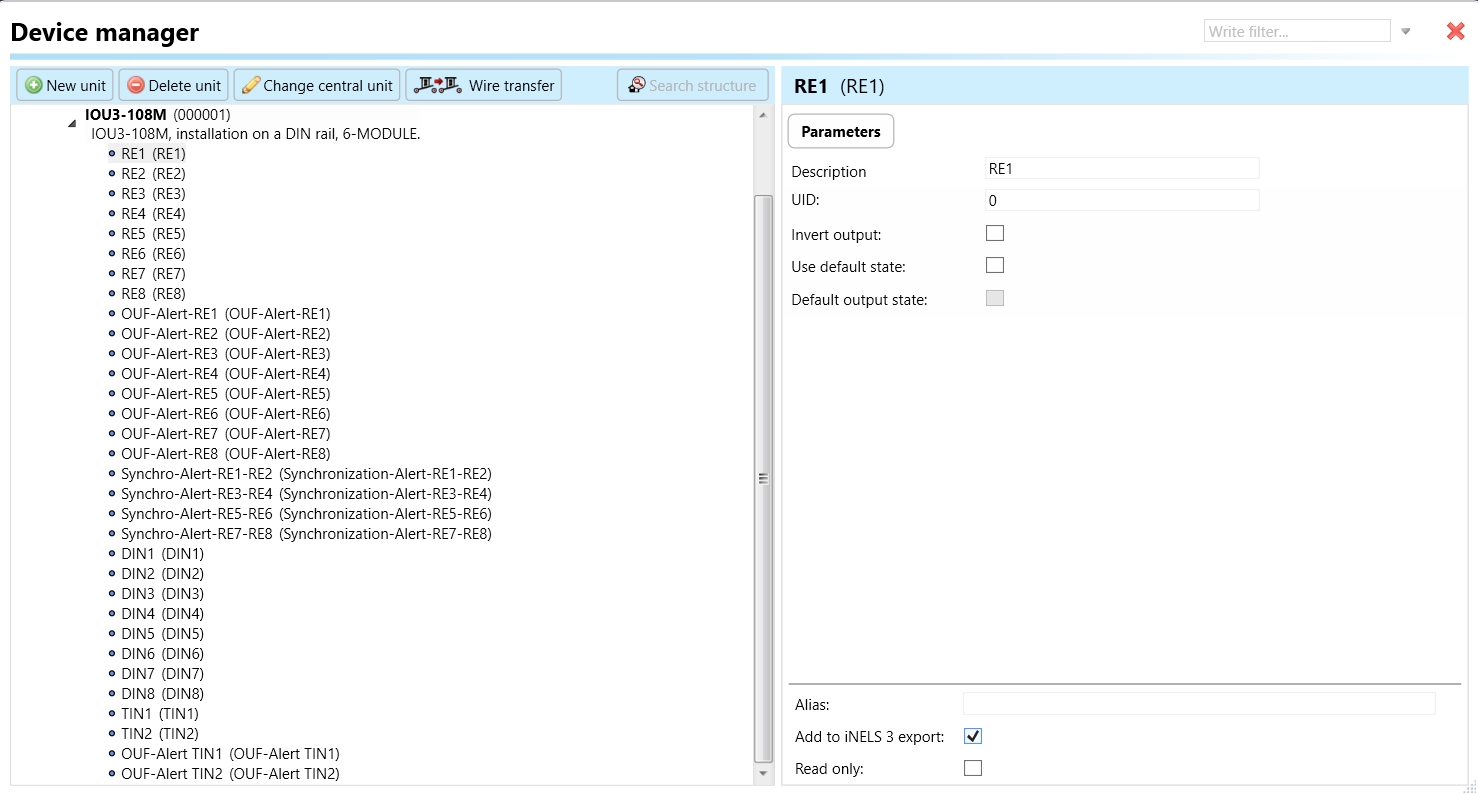IOU3 -108M
Universal unit with 10 inputs and 8 outputs
Last updated
Universal unit with 10 inputs and 8 outputs
Last updated
An overview of this product design and usage. Also, contain circuit diagrams, terminal details, etc.,
IOU3-108M is a combined actuator equipped with 8 binary inputs, 2 temperature inputs, and 8 independent relays with switching potential-free contacts.
Binary Inputs:
The IOU3-108M is equipped with 8 binary inputs.
These inputs are designed to connect up to 8 devices with potential-free contacts, such as switches, buttons, burglar alarms, fire detectors, or other similar devices.
Pulse Input for Energy Meters: The unit can read pulses from energy meters with a pulse output.
Temperature Inputs:
The IOU3-108M features 2 temperature inputs.
These inputs support the connection of temperature sensors using a 2-wire connection, such as TC/TZ sensors.
They are utilized for temperature measurement in different scenarios, such as floor/space temperature, indoor/outdoor temperature, or monitoring technological equipment like boiler rooms or solar heating systems.
Maximum Load Capacity: The contacts of the IOU3-108M have a maximum load capacity of 10 A / 2500 VA / AC1.
Individually Controllable and Addressable Outputs:
The unit is equipped with 8 independent relays with potential-free contacts.
Each output relay is individually controllable and addressable.
Relay Configuration:
The relays are divided into four pairs.
Each pair of relays switches its common potential, allowing for efficient management of connected devices or loads.
Application:
The actuator is designed for switching up to eight different appliances and loads via its relay outputs.
It finds applications in various settings where control and monitoring of electrical devices or systems are required, such as building automation, or energy management.
Mounting and Installation:
The IOU3-108M is designed in a 6-MODULE configuration.
It is intended for mounting in a switchboard on DIN rail EN60715, facilitating easy installation and integration into existing electrical systems.
The chart illustrates the compatibility between IOU3-108M and various central units, firmware versions, and integration options.
| SL No | Support Central units | Support FW | Support in MQTT | Support in HASS |
|---|---|---|---|---|
1 | CU3-01M | 02.00.00 | NA | NA |
2 | CU3-02M | 02.00.00 | NA | NA |
3 | CU3-07M | 02.00.00 | Yes | Yes |
4 | CU3-08M | 02.00.00 | Yes | Yes |
6 | CU3-09M | Preparation | Preparation | Preparation |
7 | CU3-10M | Preparation | Preparation | Preparation |
Introduction
iNELS Design Manager, or IDM3, is for programming iNELS units. This software serves as the platform for configuring device parameters, defining functions, and executing the programming required for iNELS units.
Device parameters, such as sensor range and thresholds, backlights, and operational modes, can be easily adjusted within the IDM3.
The process of programming in IDM3 typically involves defining functions and establishing logical connections between different devices. This allows for the creation of automation scenarios and the implementation of intelligent control strategies.
Starting up
Select the "blue control icon" as shown in Fig 1 > Clicking on the option "New project from default template“ allows you to create a new project from a predefined template.
Select the "Device manager" (Fig 1)> Add "New unit "> Select the central unit > Add "New unit">Select the "Internal-Master/ BUS"> Add "New unit "> Add the devices> Click on the devices to see the "Parameters".
Parameters:
Parameters in the iNELS devices refer to the measurable factors or characteristics that define the behavior or performance of the device. These could include electrical properties, physical dimensions, environmental conditions, and various other specifications depending on the type of device.
These are settings specific to individual devices within your automation system. The specific parameters of the IOU3-108M in the iDM as shown in Fig.2
Clicking on the IOU3-108M (Fig.2), will navigate to the selected firmware, address, name, and description, along with other parameters as described below :
Switch Limit: The switch limit parameter establishes the highest allowable frequency of relay switching per minute. If the number of switch occurrences surpasses this limit within a minute, the relay will not be triggered.
RE 1-8: Blocking Group Parallel Switching:
This function is responsible for preventing or halting the simultaneous switching of a relay in parallel with other relays within the designated group. For instance, if you designate RE1, RE2, and RE3 to Blocking group of parallel switching- 1, none of these relays will switch on concurrently.
RE1-8 (Relay Outputs 1-8): RE1-8 refers to the relay outputs of the IOU3-108M device. There are eight independent relays with potential-free contacts. These relay outputs are used to control various appliances or loads by switching them on or off. Each relay can be individually addressed and controlled.
Invert Output: Invert output refers to a feature that allows users to invert the logic of the relay output signal. When enabled, the relay output operates in an inverted mode, where a logic HIGH signal (e.g., 1 or ON) results in the relay being deactivated, and a logic LOW signal (e.g., 0 or OFF) activates the relay.
Use Default State: In the context of IOU3 -108M, the term "default state" pertains to the pre-established or initial condition that the actuator adopts in the absence of communication from the bus or central unit. Enabling this function ensures that the relay automatically assumes its default state, which is set to OFF.
Default Output State: Upon choosing the "use default state" option, you will be prompted to specify the default output state. This refers to the pre-established or initial condition that the actuator adopts when there is no communication from the bus stop or central unit. Upon selecting this function, the relay will transition to its default output state, which, in this case, is set to ON.
OUF-Alert-RE1-8 :
This parameter serves as an indicator for alert conditions associated with relay outputs 1 through 8 on the IOU3 -108Mdevice.
The alert is activated when the switching limit surpasses the configured threshold in any of the relay outputs. Upon activation, this alert signals users about a fault in one of the relay outputs, prompting them to investigate and take corrective measures. This is crucial to prevent potential damage to connected loads or the device itself.
The designation "RE1-8" specifies that the alert is applicable to each relay output individually, allowing users to pinpoint the specific relay output affected by the alert.
Synchronization-Alert-RE1-RE2 to RE7-8: Synchronization-Alert-RE1-RE2 to RE7-8 refers to the synchronization alert feature for specific pairs of relay outputs on the IOU3-108M device. This feature ensures that the relay outputs within each pair switch synchronously to maintain proper functionality and prevent issues like phase mismatch.
DIN1-8 (Digital Inputs 1-8): DIN1-8 refers to the digital inputs of the IOU3-108M device. There are eight binary inputs available. These digital inputs are used to connect external devices or sensors with potential-free contacts, such as switches, buttons, alarms, or detectors.
Invert Input: Invert input refers to a feature that allows users to invert the logic of the digital input signal received by the DIN 1-8 inputs. When enabled, a logic HIGH signal (e.g., 1 or ON) at the input would be interpreted as a logic LOW signal (e.g., 0 or OFF), and vice versa.
Split Strictly Long/Short Press: Split strictly long/short press refers to a feature that distinguishes between long and short press events on the digital input of the IOU3-108M device.
Long Press: Holding the digital input signal for a predefined duration (longer than a specified threshold) before releasing it triggers a long press event.
Short Press: Briefly activating the digital input signal without holding it for the predefined duration triggers a short press event.
TIN1-2 (Temperature Inputs 1-2): TIN1-2 refers to the temperature inputs of the IOU3-108M device. There are two temperature input channels available. These temperature inputs support the connection of temperature sensors using a 2-wire connection, such as TC/TZ sensors.
a. Input Types: Input types refer to the supported types of temperature sensors that can be connected to the TIN 1-2 inputs. In this context, the IOU3-108M supports TC/TZ sensors using a 2-wire connection..
b. Average Time: Average time refers to the duration over which the temperature sensor integrates or averages multiple readings to calculate a representative temperature value. This parameter helps to smooth out fluctuations in temperature measurements caused by factors such as sensor noise or rapid temperature changes.
c. Minimum Level: Minimum level refers to the lowest temperature threshold that the IOU3-108M device can measure accurately. It represents the lower limit of the temperature range that can be reliably detected by the connected temperature sensors.
d. Maximum Level: Maximum level refers to the highest temperature threshold that the IOU3-108M device can measure accurately. It represents the upper limit of the temperature range that can be reliably detected by the connected temperature sensors.
OUF-Alert TIN1-2 :
This parameter serves as an indicator for alert conditions associated with temperature inputs 1 and 2 on the IOU3-108M device.
The alert is activated when the switching limit surpasses the configured threshold in any of the inputs. Upon activation, this alert signals users about a fault in one of the temperature inputs, prompting them to investigate and take corrective measures. This is crucial to prevent potential damage to connected loads or the device itself.
Setting Up Control and Monitoring for iNELS Cloud and iNELS App
It is possible to control and monitor all the bus units in iNELS cloud and iNELS app. There are two stages to set up this function. Stage one is to do configuration in iDM3 and stage 2 is to do Configuration in iNELS cloud page and iNELS app.
1. Unit and Parameter Selection:
Begin by accessing the iDM3 interface on your PC connected to CU. Navigate to the Device Manager section and carefully select the units and parameters you wish to control. This step is essential for determining what gets exported to the iNELS cloud and app.
2. CU Configuration and Third-Party Settings :
After the above step, go to the CU configuration in the iDM3, and select the page for third-party settings.
Inside the third-party settings page, designate the port for cloud connection. Set the mode of operation and choose the numerical system as hexadecimal. Pay close attention to verifying and configuring all essential parameters for successful cloud export.
3. Cloud Settings:
Move on to the Cloud Settings section within iDM3.
Input the details of your iNELS cloud account. If you haven't created one, utilize the "New User" tab on the iNELS Cloud web page to establish a free account. (Inels Cloud - ElkoEP).
Select the mode and input the cloud account credentials. Save the project to the central unit to generate and store the export project file in the iNELS cloud account.
1. Online Status Verification:
Once the cloud credentials and export settings in iDM3 are configured successfully, check the iNELS cloud account's Gateway section. Confirm that the Central Unit (CU) is online and that the export file has been automatically sent to the cloud under your account.
2. Device Creation in Cloud Platform:
In the cloud platform, you have to create new devices in order to control it remotely.
In the device tab, you will find the add device button, which can be used to associate export elements from IDM with the required types and icons.
After entering any name of the device, you select the icon, the MAC address of the communication gateway (in this case CU3), a specific type of device and the address of a specific function and element from the iNELS BUS system.
Note: In order to be able to use the iNELS application for communication with CU3 over the local network or the cloud, it is necessary to create a configuration on the website.
Follow these steps meticulously to ensure a seamless configuration process for controlling and monitoring all bus units through iNELS cloud and iNELS app.
iNELS units support MQTT integration on central units CU3-07M, CU3-08M, CU3-09M, and CU3-10M. It is necessary to select the devices and parameters for 3rd party integration on the device manager in the iDM.
Please note that you have an MQTT broker (local or cloud) running in the installation for this integration.
After you have a working MQTT broker you need to configure iNELS Central units to communicate with it. If you have no knowledge of what MQTT is, you can learn about it from MQTT Essentials articles. https://www.hivemq.com/mqtt/
There is a pre-installed MQTT broker in the iNLES bridge, it can be used to connect the iNELS Central units for integration in your projects.
Configuration in iDM3: Select units of 3rd Party integration.
Unit and Parameter Selection:
Begin by accessing the iDM3 interface on your PC connected to CU. Navigate to the Device Manager section and carefully select the units and parameters you wish to control. This step is essential for determining what gets exported to the 3rd party integration via MQTT.
2. CU Configuration and Third-Party Settings :
After the above step, go to the CU configuration in the iDM3, and select the page for third party settings.
Inside the third-party settings page, designate the port for third-party connection. Set the mode of operation and choose the numerical system as hexadecimal. Pay close attention to verifying and configuring all essential parameters for successful third-party integration.
3. MQTT Settings:
Move on to the MQTT Settings section within iDM3.
Input the details of your MQTT broker.
Select the mode and input the broker credentials such as IP, port username and password. Save the project to the central unit.
Provide any optional, supplementary information that may help in providing a more comprehensive understanding of the product feature