JA3-014M
Shutter actuator, 14 channels
Overview of devices

Key Features
Actuator Type and Application:
- Model: JA3-014M
- Type: Actuator designed for controlling rollers, shutters, blinds, awnings, garage doors, entrance gates, etc.
Controlled Drives: Controls electric drives that operate in two directions. Drives have a built-in limit switch.
LED Status Indication:
- Status Indication: Green RUN LED on the front panel.
- Continuous ON: If BUS voltage is connected but there is no communication via BUS with the master.
- Flashing: If BUS voltage is connected, and the unit communicates by BUS.
Output Contact Status Indication:
- Up/Down LED: Indicates the status of the output contacts.
- Lights up correspondingly when the blind/roller blind is moving up/down.
- Flashing: If the number of switching operations per minute exceeds a certain threshold.
Manual Control: Contact Status Change: Each relay's contact status can be changed separately and manually using control buttons on the front panel.
Software Control: Software Blocking: Output relay contacts can be securely blocked using the iNELS Design Manager software.
Contact Material and Design:
- Contact Material: AgSnO2 (Silver Tin Oxide).
- Design: 6-MODULE.
- Mounting: Designed for mounting into a switchboard on DIN rail EN60715.
Synchronized Operation: Synchronized Closing/Opening: Operates with synchronized closing and opening of the relay in the zero voltage of the sinusoidal waveform. Sync Inputs: COM 1, 2, 3, 4, 5, 6, and 7 against the N terminal.
Exemplary circuit diagram/ Wiring Diagram
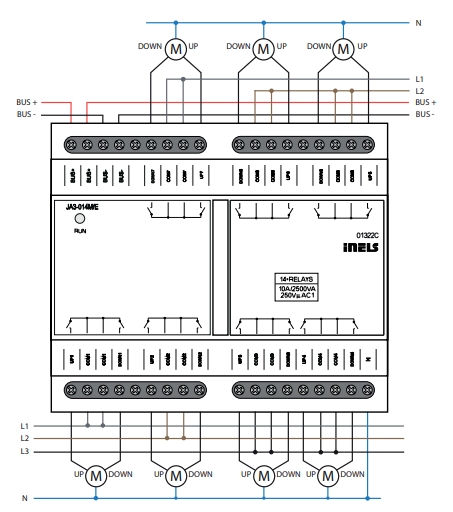
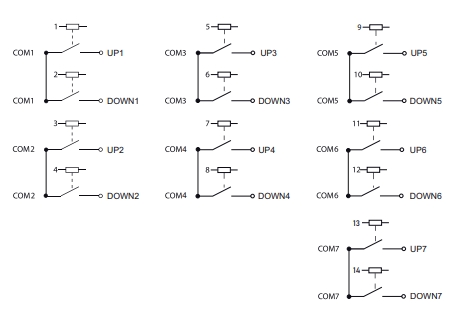
Compatibility chart ( CU, minimal FW version and Integration)
1
CU3-01M
01.02.00.
NA
NA
2
CU3-02M
01.02.00.
NA
NA
3
CU3-07M
01.02.00.
Yes
Yes
4
CU3-08M
01.02.00
Yes
Yes
6
CU3-09M
Preparation
Preparation
Preparation
7
CU3-10M
Preparation
Preparation
Preparation
Programming in iDM
Introduction
iNELS Design Manager, or IDM3, is for programming Inels units. This software serves as the platform for configuring device parameters, defining functions, and executing the programming required for iNELS units.
Device parameters, such as sensor range and thresholds, backlights, and operational modes, can be easily adjusted within the IDM3.
The process of programming in IDM3 typically involves defining functions and establishing logical connections between different devices. This allows for the creation of automation scenarios and the implementation of intelligent control strategies.
Starting up
Select the "blue control icon" as shown in Fig 1 > Clicking on the option "New project from default template“ allows you to create a new project from a predefined template.
Select the "Device manager" (Fig 1)> Add "New unit "> Select the central unit > Add "New unit">Select the "Internal-Master/ BUS"> Add "New unit "> Add the devices> Click on the devices to see the "Parameters".

Parameters:
Parameters in the iNELS devices refer to the measurable factors or characteristics that define the behavior or performance of the device. These could include electrical properties, physical dimensions, environmental conditions, and various other specifications depending on the type of device.
These are settings specific to individual devices within your automation system. The specific parameters of the JA3-014M in the iDM as shown in Fig.2
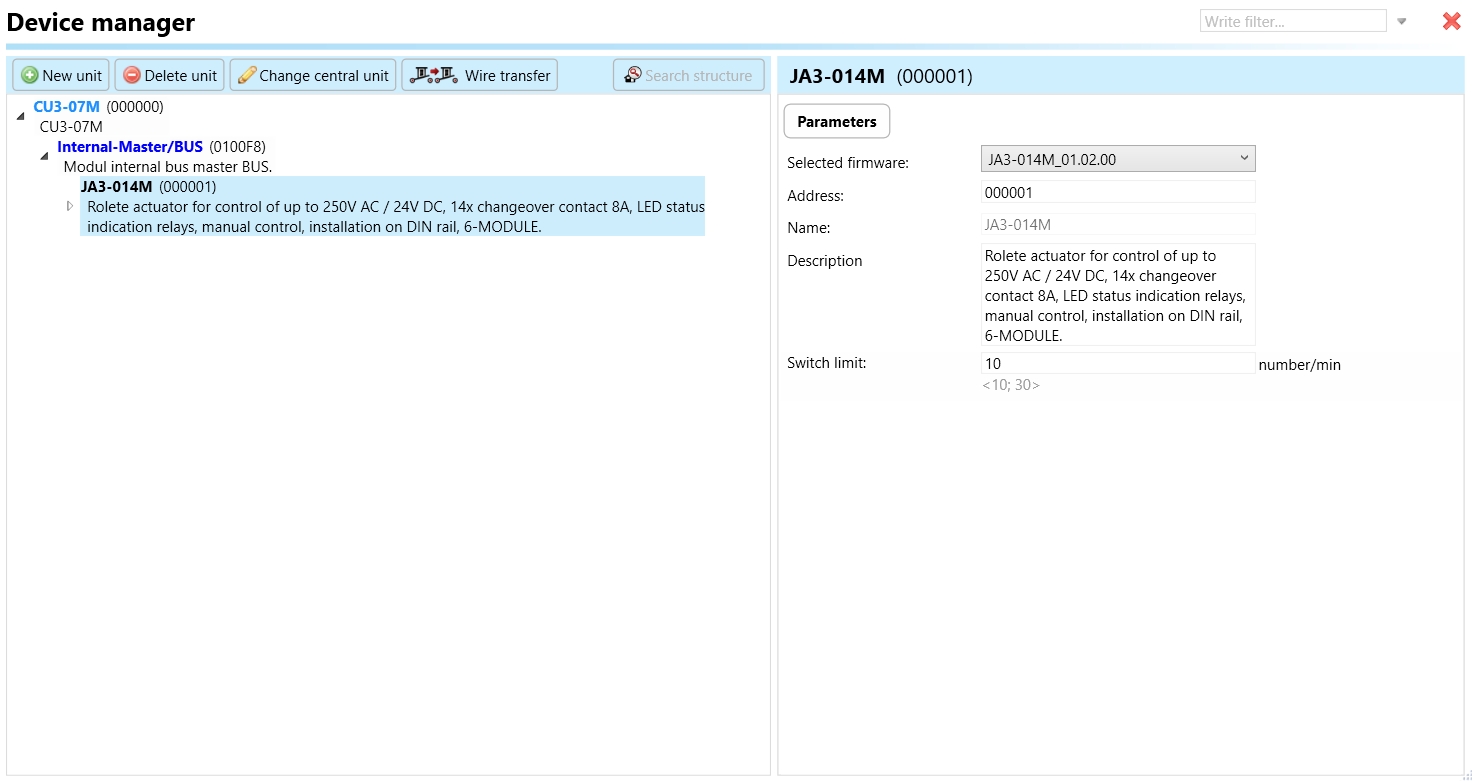
Clicking on the JA3-014M (Fig.2), will navigate to the selected firmware, unit address, name, and description, along with other parameters as described below.
It is important to add the device address for proper communication with the unit. The Hexadecimal device address can be find from the device.
Switch limit: The switch limit parameter establishes the highest allowable frequency of relay switching per minute. If the number of switch occurrences surpasses this limit within a minute, the relay will not be triggered.
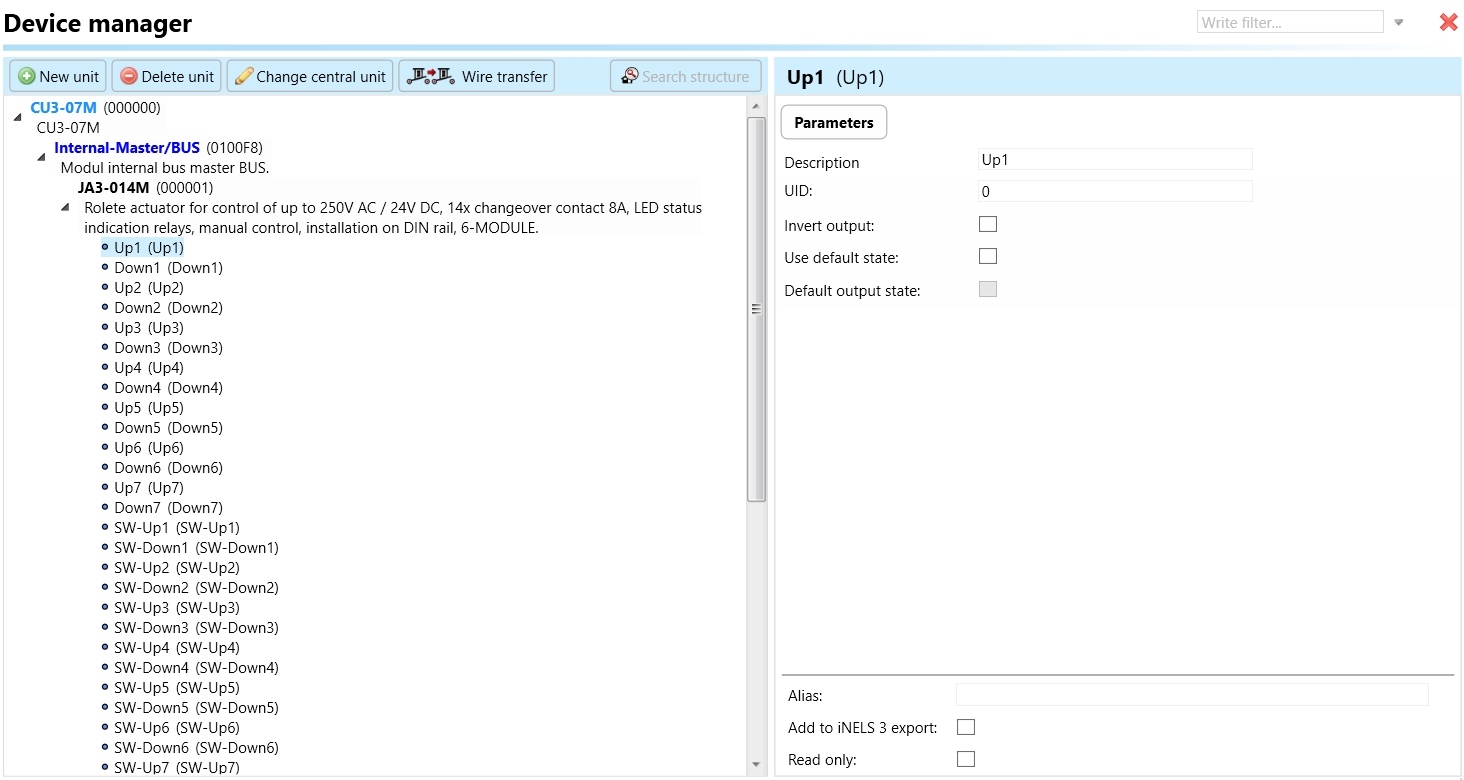
Up1 -Up7: These labels (Up1, Up2, ..., Up7) represent individual channels or outputs of the actuator. Each of these channels may correspond to an upward movement function of a device that the actuator can control. For example, "Up1" could be associated with controlling a roller, "Up2" with a shutter, and so on.
Invert Output: Inverting an output means changing its state from what is considered normal or default. For example, if output is normally in the "off" state, inverting it would make it go to the "on" state, and vice versa.
Use Default State: In the context of a shutter actuator, the term "default state" pertains to the pre-established or initial condition that the actuator adopts in the absence of communication from the bus or central unit. Enabling this function ensures that the relay automatically assumes its default state, which is set to OFF.
Default Output State: Upon choosing the "use default state" option, you will be prompted to specify the default output state. This refers to the pre-established or initial condition that the actuator adopts when there is no communication from the bus stop or central unit. Upon selecting this function, the relay will transition to its default output state, which, in this case, is set to ON.
Down1- Down7 : These labels represent individual output channels or functions within the actuator. Each of these channels may be associated with controlling the downward movement or operation of a specific device. For example, "Down1" could be associated with lowering a roller, "Down2" with closing a shutter, and so on. The specific functions tied to each channel depend on the configuration and programming of the actuator, as well as the intended applications.
SW-Up1-SW-UP7: These labels represent individual switch inputs or control points associated with the actuator. Each of these switches may be designated for controlling the upward movement or operation of a specific shutter.
SW-Down1-SW-Down7: These labels represent individual switch inputs or control points associated with the actuator. Each of these switches may be designated for controlling the downward movement or operation of a specific shutter.
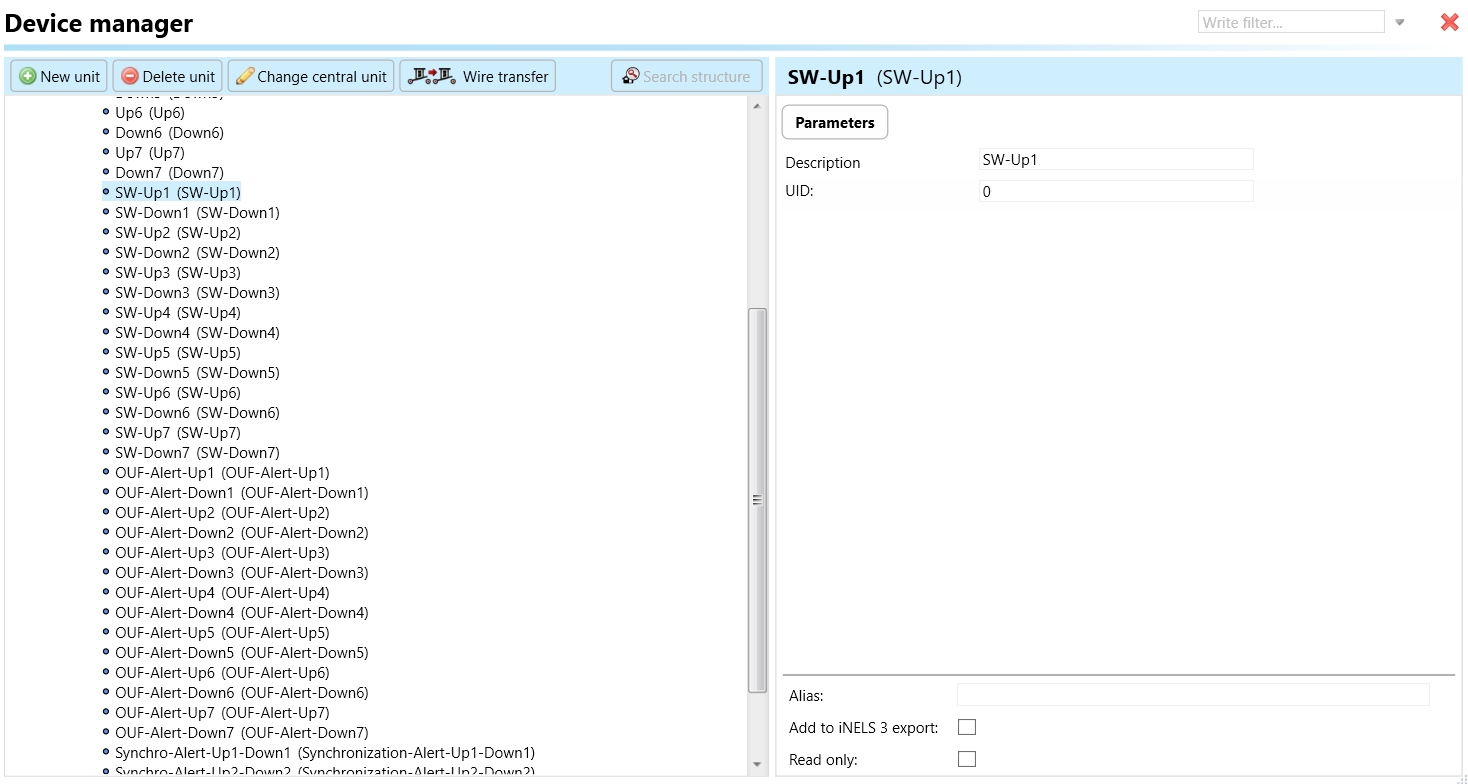
OUF-Alert-Up1-OUF-Alert-Up7 : This parameter serves as an indicator for alert conditions associated with relay outputs UP 1 through 7 on the JA3-014M device. The alert is activated when the switching limit surpasses the configured threshold in any of the relay outputs. Upon activation, this alert signals users about a fault in one of the relay outputs, prompting them to investigate and take corrective measures. This is crucial to prevent potential damage to connected loads or the device itself. The designation "Up7" specifies that the alert is applicable to each relay output individually, allowing users to pinpoint the specific relay output affected by the alert.
OUF-Alert-Down1-OUF-Alert-Down7: This parameter serves as an indicator for alert conditions associated with relay outputs Down 1 through 7 on the JA3-014M device. The alert is activated when the switching limit surpasses the configured threshold in any of the relay outputs. Upon activation, this alert signals users about a fault in one of the relay outputs, prompting them to investigate and take corrective measures. This is crucial to prevent potential damage to connected loads or the device itself. The designation "Down7" specifies that the alert is applicable to each relay output individually, allowing users to pinpoint the specific relay output affected by the alert.
Synchronization-Alert-Up1-Down1-Synchronization-Alert-Up7-Down7: This parameter serves as an indicator for alert conditions associated with the phase synchronization of relay outputs Up1 and Down1 to the Common (Com 1 and com 2). The alert is activated when a different phase is detected connected to the common (Com1 and Com2 ) potential terminal. Once triggered, this alert notifies users of potential phase synchronization issues between the common terminal. Users are prompted to investigate and address the cause promptly to ensure proper wiring and prevent potential issues
Exports for iNELS Cloud and APP
Setting Up Control and Monitoring for iNELS Cloud and iNELS App
It is possible to control and monitor all the bus units in the iNELS cloud and iNELS app. There are two stages to setup this function. Stage one is to do configuration in iDM3 and stage 2 is to do Configuration in iNELS cloud page and iNELS app.
Configuration in iDM3.
1. Unit and Parameter Selection:
Begin by accessing the iDM3 interface on your PC connected to CU.
Navigate to the Device Manager section and carefully select the units and parameters you wish to control. This step is essential for determining what gets exported to the iNELS cloud and app.
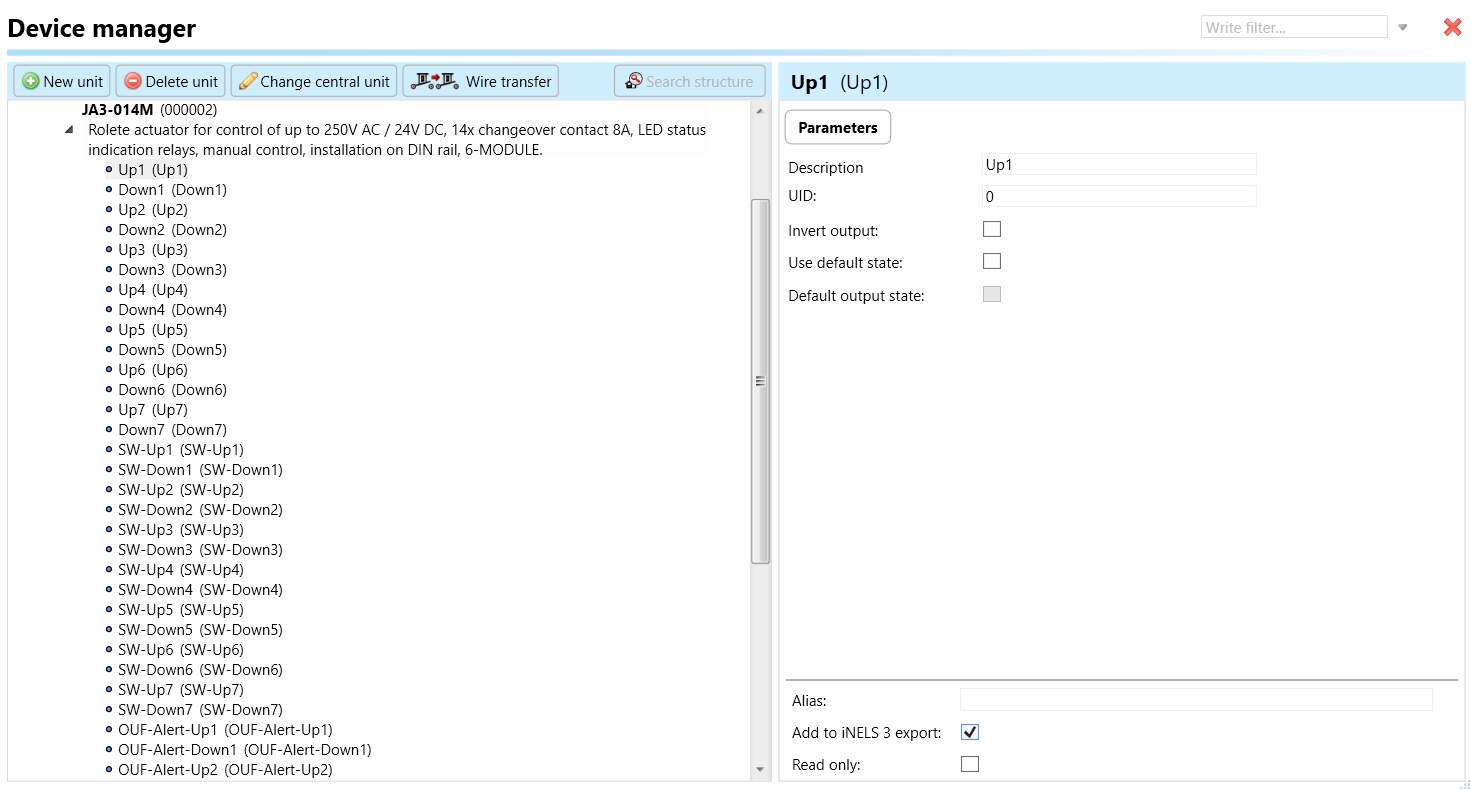
2. CU Configuration and Third-Party Settings :
After the above step, go to the CU configuration in the iDM3, and select the page for third-party settings.
Inside the third-party settings page, designate the port for cloud connection. Set the mode of operation and choose the numerical system as hexadecimal. Pay close attention to verifying and configuring all essential parameters for successful cloud export.

3. Cloud Settings:
Move on to the Cloud Settings section within iDM3.
Input the details of your iNELS cloud account. If you haven't created one, utilize the "New User" tab on the iNELS Cloud web page to establish a free account. (Inels Cloud - ElkoEP).
Select the mode and input the cloud account credentials. Save the project to the central unit to generate and store the export project file in the iNELS cloud account.

Configuration in iNELS cloud page and iNELS App.
1. Online Status Verification:
Once the cloud credentials and export settings in iDM3 are configured successfully, check the iNELS cloud account's Gateway section. Confirm that the Central Unit (CU) is online and that the export file has been automatically sent to the cloud under your account.

2. Device Creation in Cloud Platform:
In the cloud platform, you have to create new devices in order to control it remotely.
In the device tab, you will find the add device button, which can be used to associate export elements from IDM with the required types and icons.

After entering any name of the device, you select the icon, the MAC address of the communication gateway (in this case CU3), a specific type of device, and the address of a specific function and element from the iNELS BUS system.
In order to be able to use the iNELS application to control the devices from CU over the local network or the cloud, it is necessary to create a room for bus devices for each central unit and add the devices into the room.
Follow these steps meticulously to ensure a seamless configuration process for controlling and monitoring all bus units through the iNELS cloud and iNELS app.
3rd Party Integration with iNELS BUS
3rd Party Integration (MQTT)
iNELS units support MQTT integration on central units CU3-07M, CU3-08M, CU3-09M, and CU3-10M. It is necessary to select the devices and parameters for 3rd party integration on the device manager in the iDM.
Please note that you have an MQTT broker (local or cloud) running in the installation for this integration.
After you have a working MQTT broker you need to configure iNELS Central units to communicate with it. If you have no knowledge of what MQTT is, you can learn about it from MQTT Essentials articles. https://www.hivemq.com/mqtt/
There is a pre-installed MQTT broker in the iNLES bridge, it can be used to connect the iNELS Central units for integration in your projects.
Configuration in iDM3: Select units of 3rd Party integration.
Unit and Parameter Selection:
Begin by accessing the iDM3 interface on your PC connected to CU. Navigate to the Device Manager section and carefully select the units and parameters you wish to control. This step is essential for determining what gets exported to the 3rd party integration via MQTT.
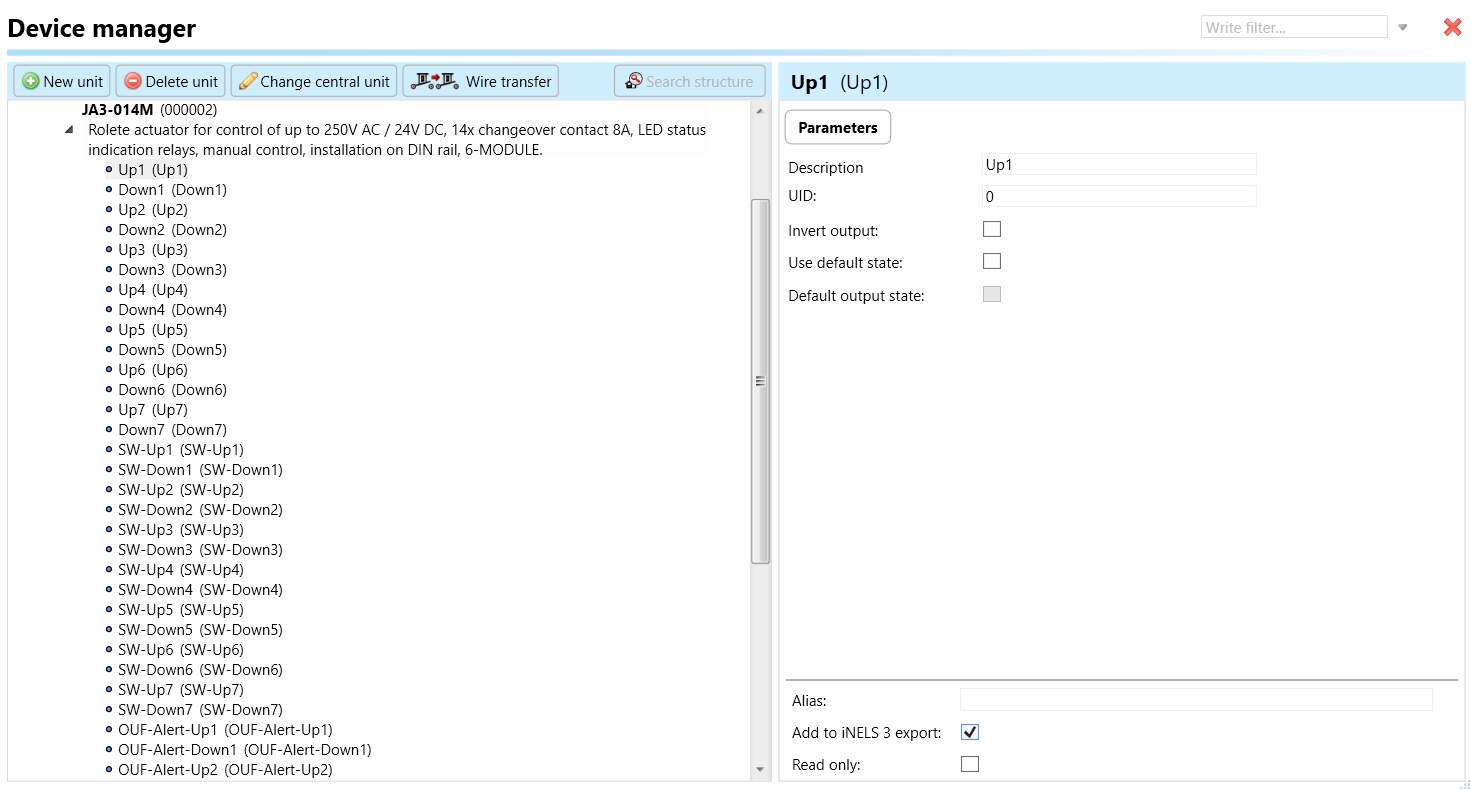
2. CU Configuration and Third-Party Settings :
After the above step, go to the CU configuration in the iDM3, and select the page for third party settings.
Inside the third-party settings page, designate the port for third-party connection. Set the mode of operation and choose the numerical system as hexadecimal. Pay close attention to verifying and configuring all essential parameters for successful third-party integration.

3. MQTT Settings:
Move on to the MQTT Settings section within iDM3.
Input the details of your MQTT broker.
Select the mode and input the broker credentials such as IP, port username and password. Save the project to the central unit.

MQTT payload
For MQTT payload description please refer the link below. https://wiki.inels.com/v/inels-bus/3rd-party-integration/mqtt-payload-description-of-inels-bus-devices
Appendices
Last updated