IM3-40B, IM3-80B
Binary input units, 4 inputs and 8 inputs
Overview of devices


Key Features
The IM3-40B and IM3-80B binary input units are essential components in the iNELS system, offering versatile connectivity options and functionalities. Here's an overview of their features:
Device Connectivity: Used for connecting 4 or 8 devices with potential-less contacts, including switches, buttons, PIR detectors, fire and gas detectors, among others.
Alarm Detector Integration: A portion of the inputs can be configured as balanced for alarm detectors:
- IM3-40B: Inputs IN1 and IN2
- IM3-80B: Inputs IN1 to IN5
Contact Configuration: External device contacts connected to the unit's inputs can be configured as Normally Open (NO) or Normally Closed (NC) using the iDM3 software. Within the internal ESS configured in the iDM3 software, inputs must be set to balance or double balance.
Power Supply Generation: Generates a 12 V DC / 75 mA supply voltage for powering external intrusion detectors, such as PIR detectors, fire, and gas detectors.
Increased Consumption Notice: Active use of the 12 V DC output for powering detectors increases the nominal consumption of units from the BUS, as outlined in the technical data.
Pulse Counting Capability: Capable of counting pulses from energy meters with pulse output, providing functionality for energy monitoring applications.
Temperature Input: Equipped with a temperature input for connecting an external two-wire temperature sensor (TC/TZ), enhancing environmental monitoring capabilities.
Installation Flexibility: IM3-40B and IM3-80B units, housed in case type B, are designed for mounting into an installation box, ensuring compatibility with standard installation setups.
Exemplary circuit diagram/ Wiring Diagram
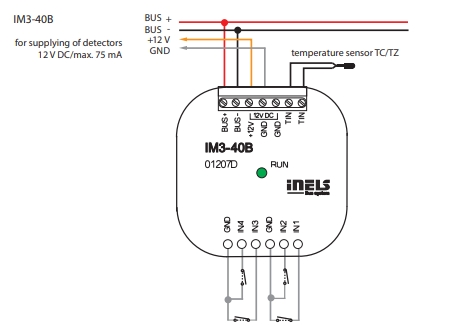
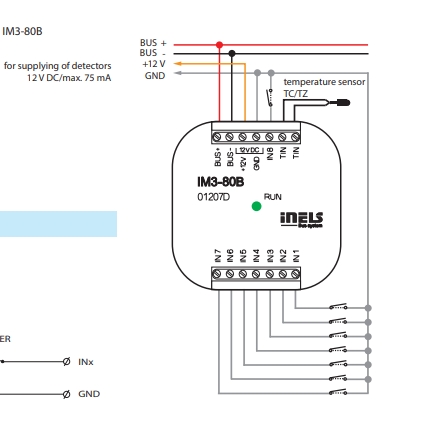
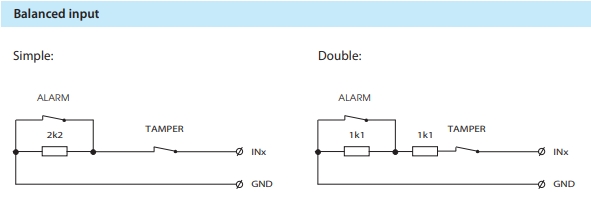
Compatibility chart ( CU, minimal FW version and Integration)
The chart illustrates the compatibility between switching actuator and various central units, firmware versions, and integration options.
1
CU3-01M
02.00.00
NA
NA
2
CU3-02M
02.00.00
NA
NA
3
CU3-07M
02.00.00
Yes
Yes
4
CU3-08M
02.00.00
Yes
Yes
6
CU3-09M
Preparation
Preparation
Preparation
7
CU3-10M
Preparation
Preparation
Preparation
Programming in iDM
Introduction
iNELS Design Manager, or IDM3, is for programming iNELS units. This software serves as the platform for configuring device parameters, defining functions, and executing the programming required for iNELS units.
Device parameters, such as sensor range and thresholds, backlights, and operational modes, can be easily adjusted within the IDM3.
The process of programming in IDM3 typically involves defining functions and establishing logical connections between different devices. This allows for the creation of automation scenarios and the implementation of intelligent control strategies.
Starting up
Select the "blue control icon" as shown in Fig 1 > Clicking on the option "New project from default template“ allows you to create a new project from a predefined template.
Select the "Device manager" (Fig 1)> Add "New unit "> Select the central unit > Add "New unit">Select the "Internal-Master/ BUS"> Add "New unit "> Add the devices> Click on the devices to see the "Parameters".

Parameters:
Parameters in the iNELS devices refer to the measurable factors or characteristics that define the behavior or performance of the device. These could include electrical properties, physical dimensions, environmental conditions, and various other specifications depending on the type of device.
These are settings specific to individual devices within your automation system. The specific parameters of the IM3-40B, IM3-80B in the iDM as shown in Fig.2
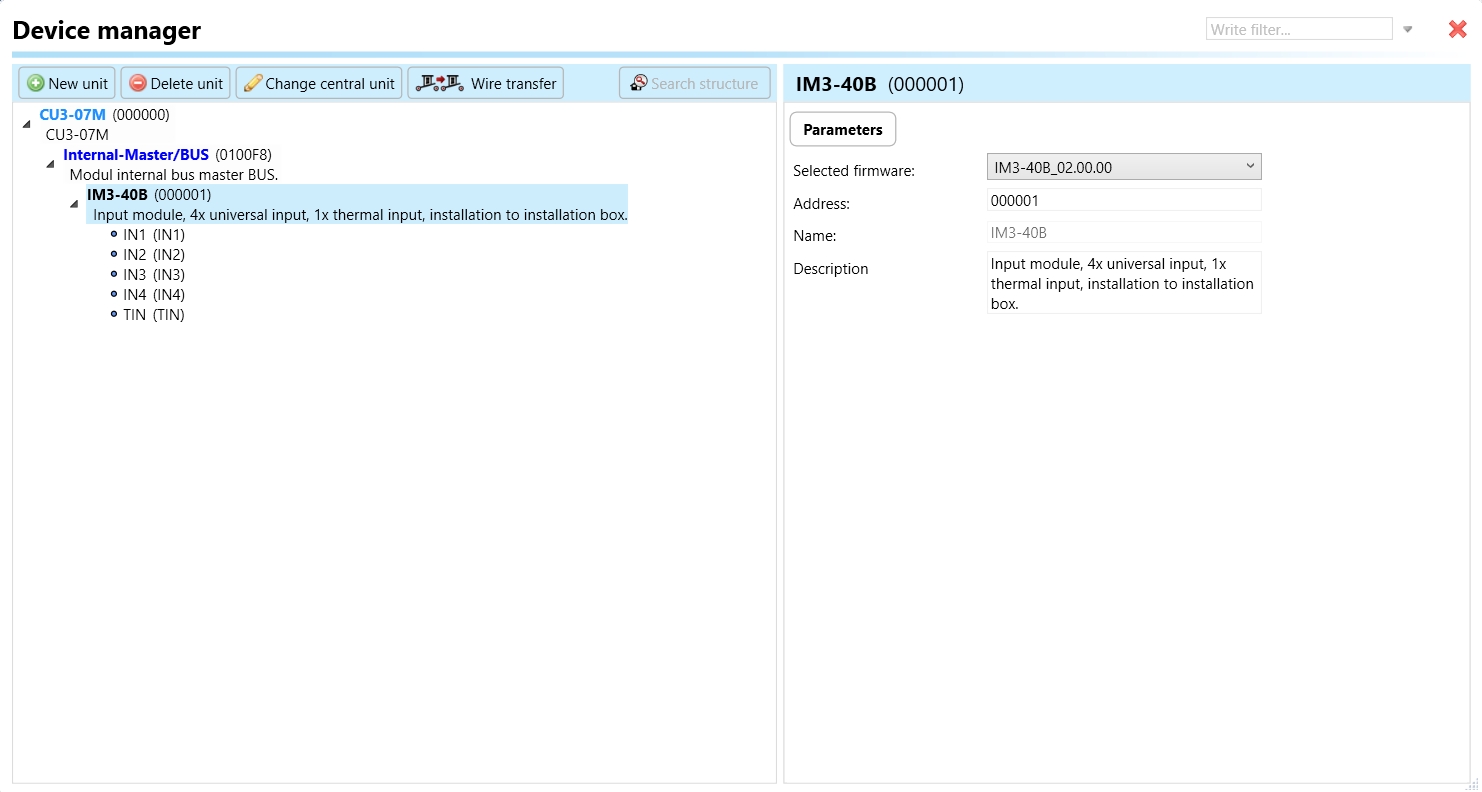

Clicking on the IM3-40B, IM3-80B (Fig.2), will navigate the selected firmware, address, name, and description, along with other parameters as described below :
It is important to add the device address for proper communication with the unit. The Hexadecimal device address can be find from the device.
1. IN 1-4 (Input Channels 1-4): IN 1-4 represent the input channels of the IM3-40B units. These channels are used for connecting devices with potential-less contacts, such as switches, buttons, PIR detectors, fire and gas detectors, etc.
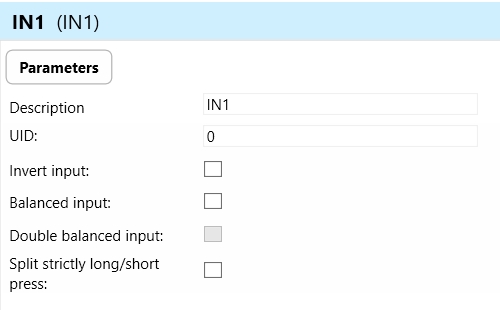
Invert Input: Determines whether the input signal is inverted, meaning its logic state is reversed. This parameter is configurable in the iDM3 software.
Balanced Input: Indicates whether the input is configured as balanced, typically used for alarm detectors. Enables the unit to detect changes in the balanced state, signaling alarm conditions.
Double Balanced Input: Specifies if the input is configured for double balance, enhancing detection accuracy for alarm conditions. Useful for critical alarm systems requiring higher levels of redundancy and reliability.
Split Strictly Long/Short Press: Determines the behavior of the input signal based on the duration of the press (long or short). Allows for differentiation between short and long press events, enabling more sophisticated control functionalities.
2. TIN (Temperature Input): TIN parameter refers to the temperature input of the IM3-40B unit. This input facilitates connection to a two-wire external temperature sensor (TC/TZ), expanding the units' capabilities to include temperature-based control or monitoring.
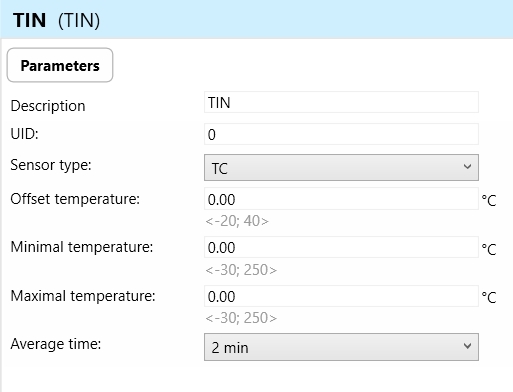
Sensor Type: Specifies the type of temperature sensor connected to the TIN input (e.g., thermocouple, thermistor).

Offset Temperature: Allows for calibration adjustments to compensate for any inherent temperature offset in the connected sensor.
Minimal Temperature: Sets the minimum allowable temperature threshold for accurate measurement or control purposes.
Maximal Temperature: Sets the maximum allowable temperature threshold for accurate measurement or control purposes.
Average Time: Defines the time period over which multiple temperature readings are averaged to obtain a stable and accurate measurement. Helps reduce noise and fluctuations in temperature readings, ensuring precise control or monitoring.
Understanding and configuring these parameters is essential for optimizing the functionality and performance of the IM3-40B and IM3-80B binary input units within the iNELS system, enabling tailored control and monitoring solutions.
Exports for iNELS Cloud and APP
Setting Up Control and Monitoring for iNELS Cloud and iNELS App
It is possible to control and monitor all the bus units in iNELS cloud and iNELS app. There are two stages to set up this function. Stage one is to do configuration in iDM3 and stage 2 is to do Configuration in iNELS cloud page and iNELS app.
Configuration in iDM3.
1. Unit and Parameter Selection:
Begin by accessing the iDM3 interface on your PC connected to CU. Navigate to the Device Manager section and carefully select the units and parameters you wish to control. This step is essential for determining what gets exported to the iNELS cloud and app.

2. CU Configuration and Third-Party Settings :
After the above step, go to the CU configuration in the iDM3, and select the page for third-party settings.
Inside the third-party settings page, designate the port for cloud connection. Set the mode of operation and choose the numerical system as hexadecimal. Pay close attention to verifying and configuring all essential parameters for successful cloud export.

3. Cloud Settings:
Move on to the Cloud Settings section within iDM3.
Input the details of your iNELS cloud account. If you haven't created one, utilize the "New User" tab on the iNELS Cloud web page to establish a free account. (Inels Cloud - ElkoEP).
Select the mode and input the cloud account credentials. Save the project to the central unit to generate and store the export project file in the iNELS cloud account.

Configuration in iNELS cloud page and iNELS App.
1. Online Status Verification:
Once the cloud credentials and export settings in iDM3 are configured successfully, check the iNELS cloud account's Gateway section. Confirm that the Central Unit (CU) is online and that the export file has been automatically sent to the cloud under your account.

2. Device Creation in Cloud Platform:
In the cloud platform, you have to create new devices in order to control it remotely.
In the device tab, you will find the add device button, which can be used to associate export elements from IDM with the required types and icons.

After entering any name of the device, you select the icon, the MAC address of the communication gateway (in this case CU3), a specific type of device and the address of a specific function and element from the iNELS BUS system.
In order to be able to use the iNELS application to control the devices from CU over the local network or the cloud, it is necessary to create a room for bus devices for each central unit and add the devices into the room.
Follow these steps meticulously to ensure a seamless configuration process for controlling and monitoring all bus units through iNELS cloud and iNELS app.
3rd Party Integration with iNELS BUS
3rd Party Integration (MQTT)
iNELS units support MQTT integration on central units CU3-07M, CU3-08M, CU3-09M, and CU3-10M. It is necessary to select the devices and parameters for 3rd party integration on the device manager in the iDM.
Please note that you have an MQTT broker (local or cloud) running in the installation for this integration.
After you have a working MQTT broker you need to configure iNELS Central units to communicate with it. If you have no knowledge of what MQTT is, you can learn about it from MQTT Essentials articles. https://www.hivemq.com/mqtt/
There is a pre-installed MQTT broker in the iNLES bridge, it can be used to connect the iNELS Central units for integration in your projects.
Configuration in iDM3: Select units of 3rd Party integration.
Unit and Parameter Selection:
Begin by accessing the iDM3 interface on your PC connected to CU. Navigate to the Device Manager section and carefully select the units and parameters you wish to control. This step is essential for determining what gets exported to the 3rd party integration via MQTT.

2. CU Configuration and Third-Party Settings:
After the above step, go to the CU configuration in the iDM3, and select the page for third party settings.
Inside the third-party settings page, designate the port for third-party connection. Set the mode of operation and choose the numerical system as hexadecimal. Pay close attention to verifying and configuring all essential parameters for successful third-party integration.

3. MQTT Settings:
Move on to the MQTT Settings section within iDM3.
Input the details of your MQTT broker.
Select the mode and input the broker credentials such as IP, port username and password. Save the project to the central unit.

MQTT payload
For MQTT payload description please refer the link below. https://wiki.inels.com/v/inels-bus/3rd-party-integration/mqtt-payload-description-of-inels-bus-devices
Appendices
Last updated