DA3-66M
Dimming actuator, 6 channels
Overview of devices

Key features
Type and Functionality: The DA3-66M is a universal dimming 6-channel actuator. It is designed to control the brightness of dimmable light sources such as ESL (Electronic Starters for Fluorescent Lamps), LED, and RLC (Resistive, Capacitive, Inductive) with a 230 V power supply.
Output Channels: The DA3-66M features 6 semiconductor-controlled 230 V AC outputs. The maximum load for each channel is 150 VA.
Parallel Connection: Individual outputs can be connected in parallel, allowing for an increase in the maximum output load at the expense of the number of active outputs.
Individual Control: Each output channel is independently controllable and addressable.
Flicker Elimination: Setting a minimum brightness helps eliminate flickering in different types of light sources.
Configuration and Control: Minimum brightness and type of load are configured using software (SW IDM). Manual control of the output is possible using the control buttons on the front panel.
Protection Features: The actuator is equipped with electronic overcurrent and thermal protection. It automatically switches off the output in case of overload, short circuit, or overheating.
Galvanically Separated Inputs: The dimmer has 6 galvanically separated inputs. These inputs can be used both to control the dimmer and as a binary input to the iNELS system.
Power Supply Protection: The device supply (potential L) must be protected with a safety device corresponding to the power input of the connected load, such as a quick-release fuse.
Installation Requirements: During installation, it is necessary to leave at least half a module of free space on each side of the actuator to ensure better cooling.
Mounting: The DA3-66M is in a 6-MODULE version. It is intended for mounting in a switchboard on DIN rail EN60715.
Exemplary circuit diagram/ Wiring Diagram
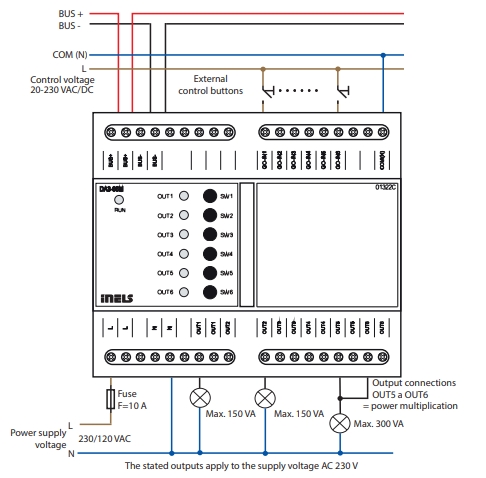
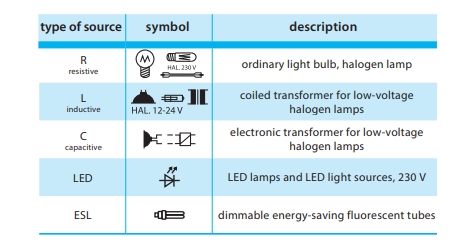
Compatibility chart ( CU, minimal FW version and Integration)
1
CU3-01M
01.3A.00
NA
NA
2
CU3-02M
01.3A.00
NA
NA
3
CU3-07M
01.3A.00
Yes
Yes
4
CU3-08M
01.3A.00
Yes
Yes
6
CU3-09M
Preparation
Preparation
Preparation
7
CU3-10M
Preparation
Preparation
Preparation
Programming in iDM
Introduction
iNELS Design Manager, or IDM3, is for programming iNELS units. This software serves as the platform for configuring device parameters, defining functions, and executing the programming required for iNELS units.
Device parameters, such as sensor range and thresholds, backlights, and operational modes, can be easily adjusted within the IDM3.
The process of programming in IDM3 typically involves defining functions and establishing logical connections between different devices. This allows for the creation of automation scenarios and the implementation of intelligent control strategies.
Starting up
Select the "blue control icon" as shown in Fig 1 > Clicking on the option "New project from default template“ allows you to create a new project from a predefined template.
Select the "Device manager" (Fig 1)> Add "New unit "> Select the central unit > Add "New unit">Select the "Internal-Master/ BUS"> Add "New unit "> Add the devices> Click on the devices to see the "Parameters".

Parameters:
Parameters in the iNELS devices refer to the measurable factors or characteristics that define the behavior or performance of the device. These could include electrical or physical properties and various other specifications depending on the type of device.
These are settings specific to individual devices within your automation system. The general parameters of the DA3-66M in the iDM as shown in Fig.2

Clicking on the DA3-66M (Fig.2), we can see the selected firmware, address, name, and description, along with other parameters as described below.
It is important to add the device address for proper communication with the unit. The Hexadecimal device address can be find from the device.
OUT 1- OUT 6 Group Control
The DA3-66M is equipped with six semiconductor-controlled 230 V AC outputs, each supporting a maximum load of 150 VA. It is possible to connect individual dimmer outputs in parallel, allowing for an increased maximum output load, albeit at the expense of the number of available outputs. To facilitate this, users can utilize the iDM to select grouping when connecting outputs in parallel. The OUT 1- OUT 6 Group Control feature enables the DA3-66M dimming actuator to simultaneously control multiple output channels connected in parallel as a group. By grouping them together, users can achieve coordinated and synchronized operation, enhancing the flexibility of the system.
Individual Parameters
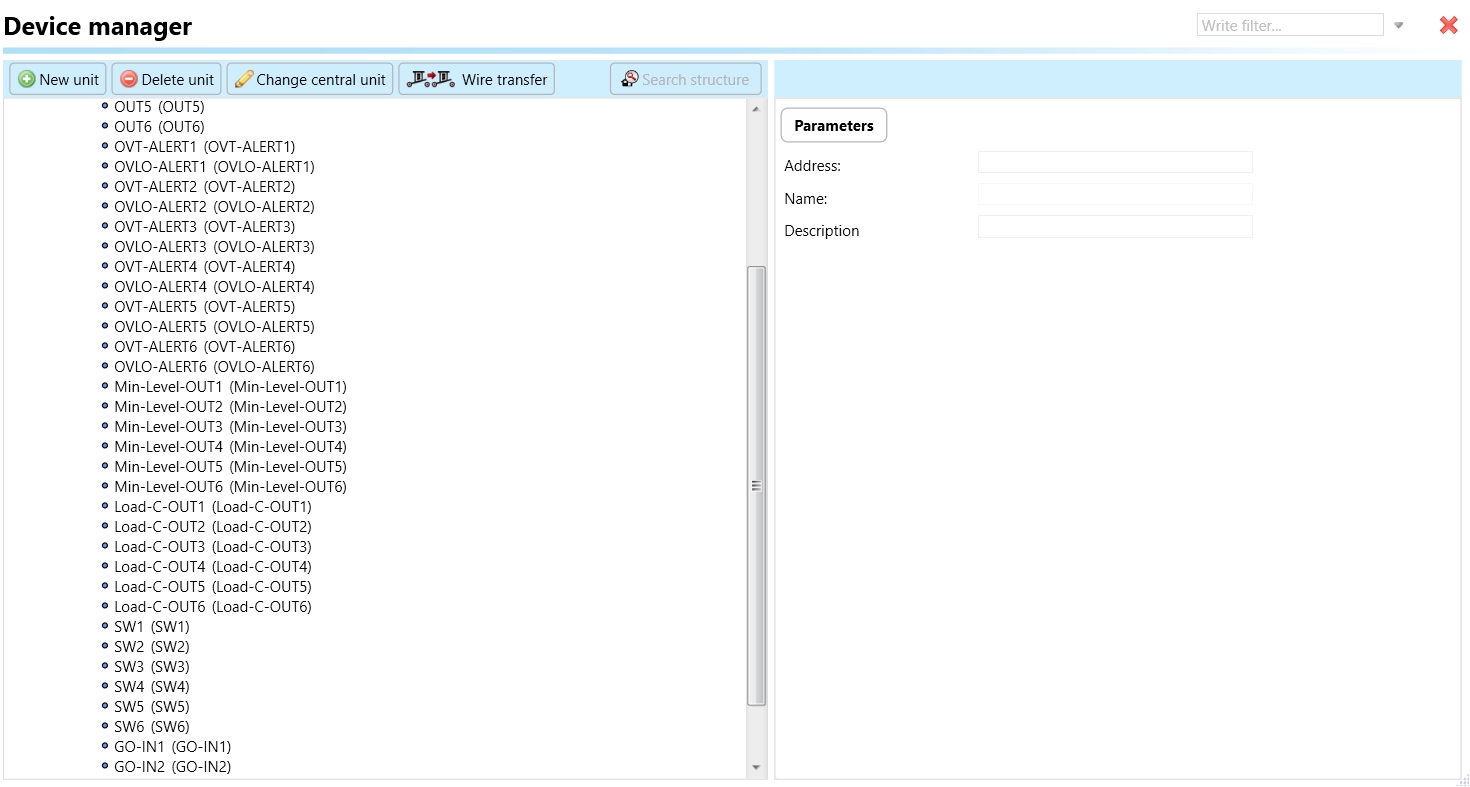
OUT 1 - OUT 6 : "OUT1" through "OUT6" represent individual output channels on the dimming actuator. Each number corresponds to a specific output channel. by default this output will work in RL load type.
Each output channel is independently controllable- Users have the flexibility to control and adjust the dimming levels of each output channel separately, providing granularity in managing lighting scenarios.
Use default State: In the context of a dimming actuator, the term "default state" pertains to the pre-established or initial condition that the actuator adopts in the absence of communication from the bus or central unit. Enabling this function ensures that the relay automatically assumes its default state, which is set to OFF.
Default Output State: Upon choosing the "use default state" option, you will be prompted to specify the default output state. This refers to the pre-established or initial condition that the actuator adopts when there is no communication from the bus stop or central unit. Upon selecting this function, the relay will transition to its default output state, which, in this case, is set to ON.
Use Min and Max level: This parameter enables the utilization of minimum and maximum limits for output. When enabled, the actuator adheres to predefined minimum and maximum intensity levels for dimming control.
Minimum Level: The minimum level represents the lowest brightness or intensity setting that the dimming actuator can achieve for the connected light sources. Setting a minimum level is useful for ensuring that even at the lowest dimming setting, the lights remain visible or provide a certain level of illumination.
Maximum Level: The maximum level refers to the highest brightness or intensity setting that the dimming actuator can achieve for the connected light sources. This setting allows users to control the lights to their full capacity or the highest level of illumination supported by the dimmable fixtures.
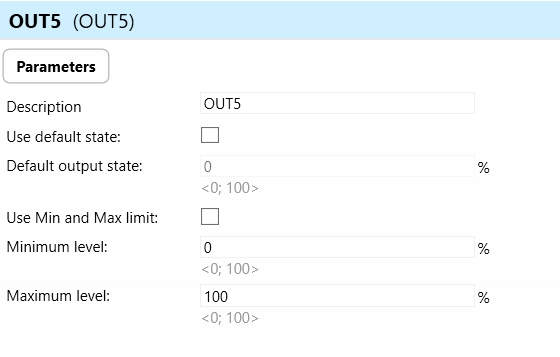
OVT ALERT 1- OVT ALERT 6: The term "OVT ALERT " in the context of a dimming actuator refers to an Overtemperature Alert associated with the each output channel of the dimming actuator. The Over temperature Alert is designed to notify users or the system administrator that the temperature of the dimming actuator, from each Output, has exceeded a predefined threshold.
OVLO ALERT 1- OVLO ALERT 6: The term "OVLO ALERT " in the context of a dimming actuator refers to an Overload Alert associated with the each output channel of the dimming actuator. The Over load Alert is designed to notify users or the system administrator that the load of the dimming actuator, from each Output, has exceeded the limit. Overload: Excessive current flow beyond the rated capacity.
Min-Level-OUT1- 6: "Min-Level-OUT" refers to the minimum brightness level setting for Output 1 through 6 on a dimming actuator. In a dimming system, individual outputs (such as OUT1-6) can often be configured to operate within a specific range of brightness levels. The purpose of setting a minimum brightness level is to eliminate flickering in different types of light sources.
LOAD C OUTPUT 1- 6: The phrase "LOAD C OUTPUT 1-6" denotes a capacitive type of load or device connected to Outputs 1 to 6 of a dimming actuator. When a capacitive load is linked, it is essential to configure the load type on the dimming actuator to ensure optimal dimming. Once configured, assigning the value 1 (when system start) to LOAD C OUTPUT will designate the dimming actuator's specific output to operate with a capacitive type dimming load.
SW 1-6: "SW 1-6" refers to a specific control or switch on the dimming actuator. Users can manually control the output of the dimming actuator using the control buttons on the front panel. This implies that the actuator is equipped with physical buttons that allow users to directly adjust the brightness levels or perform other manual control functions.
GO-IN1- GO-IN2 : GO-IN1-6 refers to the input channels on the DA3-66M dimming actuator that can be utilized for controlling the device as inputs to the iNELS system. These galvanically separated inputs serve a dual purpose:
Control the Dimmer: They can be used to provide control signals to the dimming actuator, allowing external devices or systems to adjust the dimming levels or perform other control functions.
Binary Input to iNELS System: The inputs can also function as binary inputs to the iNELS system. Binary inputs typically represent a simple on/off state, allowing the dimming actuator to receive binary signals from other components in the iNELS system
Exports for iNELS Cloud and APP
Setting Up Control and Monitoring for iNELS Cloud and iNELS App
It is possible to control and monitor all the bus units in iNELS cloud and iNELS app. There are two stages to set up this function. Stage one is to do configuration in iDM3 and stage 2 is to do Configuration in iNELS cloud page and iNELS app.
Configuration in iDM3.
1. Unit and Parameter Selection:
Begin by accessing the iDM3 interface on your PC connected to CU. Navigate to the Device Manager section and carefully select the units and parameters you wish to control. This step is essential for determining what gets exported to the iNELS cloud and app.

2. CU Configuration and Third-Party Settings :
After the above step, go to the CU configuration in the iDM3, and select the page for third-party settings.
Inside the third-party settings page, designate the port for cloud connection. Set the mode of operation and choose the numerical system as hexadecimal. Pay close attention to verifying and configuring all essential parameters for successful cloud export.

3. Cloud Settings:
Move on to the Cloud Settings section within iDM3.
Input the details of your iNELS cloud account. If you haven't created one, utilize the "New User" tab on the iNELS Cloud web page to establish a free account. (Inels Cloud - ElkoEP).
Select the mode and input the cloud account credentials. Save the project to the central unit to generate and store the export project file in the iNELS cloud account.

Configuration in iNELS cloud page and iNELS App.
1. Online Status Verification:
Once the cloud credentials and export settings in iDM3 are configured successfully, check the iNELS cloud account's Gateway section. Confirm that the Central Unit (CU) is online and that the export file has been automatically sent to the cloud under your account.

2. Device Creation in Cloud Platform:
In the cloud platform, you have to create new devices in order to control it remotely.
In the device tab, you will find the add device button, which can be used to associate export elements from IDM with the required types and icons.

After entering any name of the device, you select the icon, the MAC address of the communication gateway (in this case CU3), a specific type of device and the address of a specific function and element from the iNELS BUS system.
In order to be able to use the iNELS application to control the devices from CU over the local network or the cloud, it is necessary to create a room for bus devices for each central unit and add the devices into the room.
Follow these steps meticulously to ensure a seamless configuration process for controlling and monitoring all bus units through iNELS cloud and iNELS app.
3rd Party Integration with iNELS BUS
3rd Party Integration (MQTT)
iNELS units support MQTT integration on central units CU3-07M, CU3-08M, CU3-09M, and CU3-10M. It is necessary to select the devices and parameters for 3rd party integration on the device manager in the iDM.
Please note that you have an MQTT broker (local or cloud) running in the installation for this integration.
After you have a working MQTT broker you need to configure iNELS Central units to communicate with it. If you have no knowledge of what MQTT is, you can learn about it from MQTT Essentials articles. https://www.hivemq.com/mqtt/
There is a pre-installed MQTT broker in the iNLES bridge, it can be used to connect the iNELS Central units for integration in your projects.
Configuration in iDM3: Select units of 3rd Party integration.
Unit and Parameter Selection:
Begin by accessing the iDM3 interface on your PC connected to CU. Navigate to the Device Manager section and carefully select the units and parameters you wish to control. This step is essential for determining what gets exported to the 3rd party integration via MQTT.

2. CU Configuration and Third-Party Settings :
After the above step, go to the CU configuration in the iDM3, and select the page for third party settings.
Inside the third-party settings page, designate the port for third-party connection. Set the mode of operation and choose the numerical system as hexadecimal. Pay close attention to verifying and configuring all essential parameters for successful third-party integration.

3. MQTT Settings:
Move on to the MQTT Settings section within iDM3.
Input the details of your MQTT broker.
Select the mode and input the broker credentials such as IP, port username and password. Save the project to the central unit.

MQTT payload
For MQTT payload description please refer the link below. https://wiki.inels.com/v/inels-bus/3rd-party-integration/mqtt-payload-description-of-inels-bus-devices
Appendices
Last updated