Rules and Conditioning
Another feature of INELS Cloud is Rules and Conditioning. It is a powerful feature of inels.cloud that facilitates the integration and synchronization of functions across the entire iNELS system. With conditioning, users can link input functions to output functions, allowing for automated responses based on predefined conditions. This service actively monitors changes in conditional input functions and triggers corresponding actions in controlled output functions. Whether it's within RF systems, BUS systems, or a combination of both, conditioning enables seamless coordination and automation, enhancing the overall efficiency and functionality of the iNELS ecosystem
Steps to create Rule
Navigate to the Rule Tab: Click on the Rule tab within the iNELS cloud interface in the sidebar.
View Existing Rules: If you have previously created rule, they will be listed here. If not, the list will be empty.
Create a New rule: In the upper right corner of the interface, locate and click the "New rule" button.
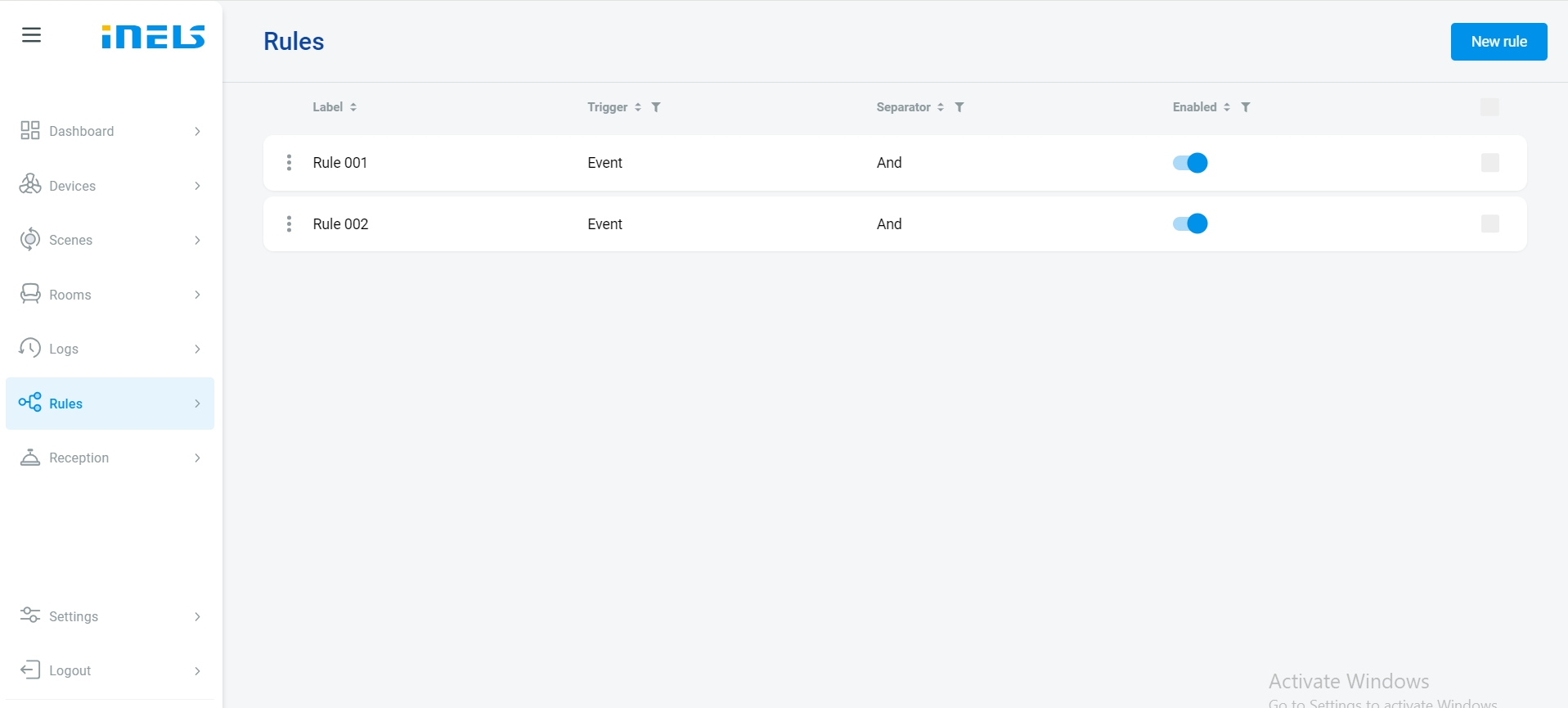
Define Rule Parameters: Upon clicking the button, a new page will open where you can define the parameters of the rule you wish to create.
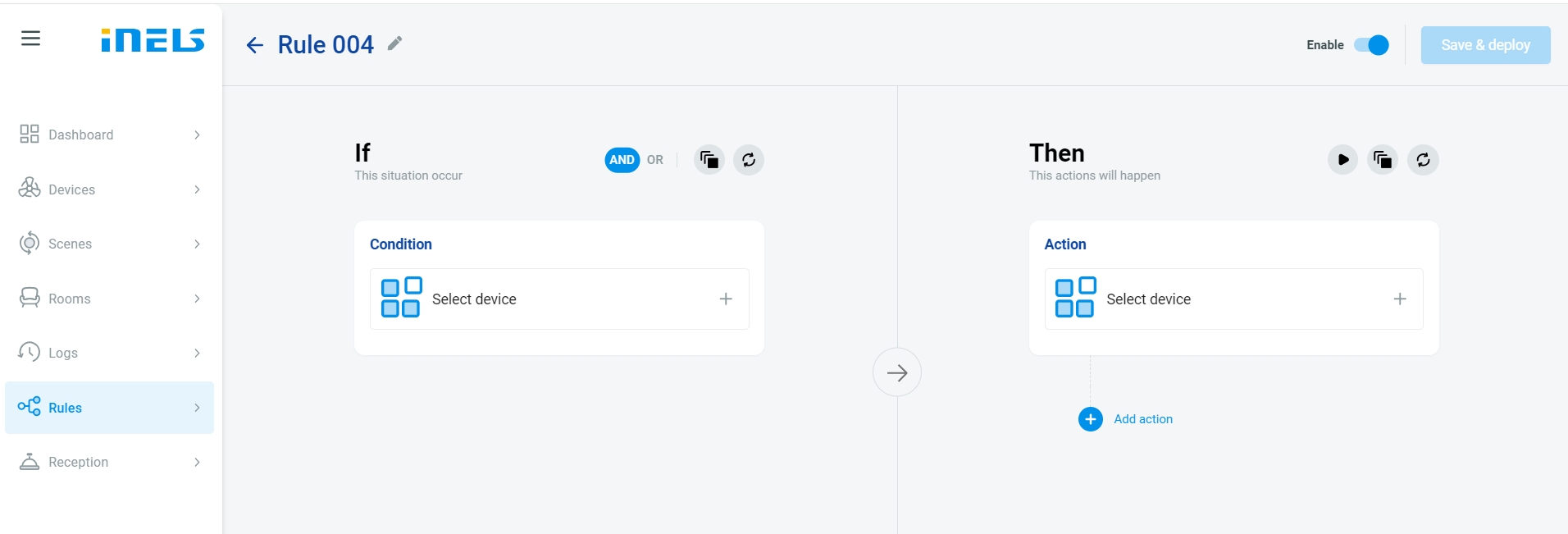
Two-Layered Rule Setting: The rule setting process is divided into two sections: the input part, representing the "if" condition, is located on the left side, while the control part, representing the actions triggered by the condition "Then" , is on the right side.
Specify Conditions "if": Within the page, specify the conditions you want to monitor and trigger actions for. This may include input states, sensor readings, time-based conditions, or other criteria.
Set Actions "Then": Determine the actions that should occur when the specified conditions are met. This could involve controlling devices, sending notifications, or triggering other events within the iNELS system.
Device Selection: Users can select devices that are paired with their Cloud account to be included in the rule setting. This selection process allows users to choose from their available devices to monitor or control their functions.
Save and deploy: Once you have defined the condition and associated actions, save the rule.
Review and Manage Rule: After saving, the new rule will appear in the list of rule. You can review, edit, or delete rule as needed from this list.
Combining Multiple Devices: Users have the flexibility to combine multiple devices within a single condition. This means that conditions can be created based on the interactions or states of multiple devices, enabling more complex automation scenarios.
Mobile App Integration: The user's mobile app is seamlessly integrated with the Rule Engine, allowing for immediate delivery of push notifications. Users can receive notifications on their smartphones, ensuring they are always informed about important events or changes in their smart home environment, even when they are away from home.
Here's the step-by-step procedure for setting up push notifications in the application and integrating them into the Rule Engine:
Enable Push Notifications: After logging into the application, navigate to the menu section labeled "Notifications." Here, you will find an option to enable push notifications for your account. Simply press the button to enable push notifications.
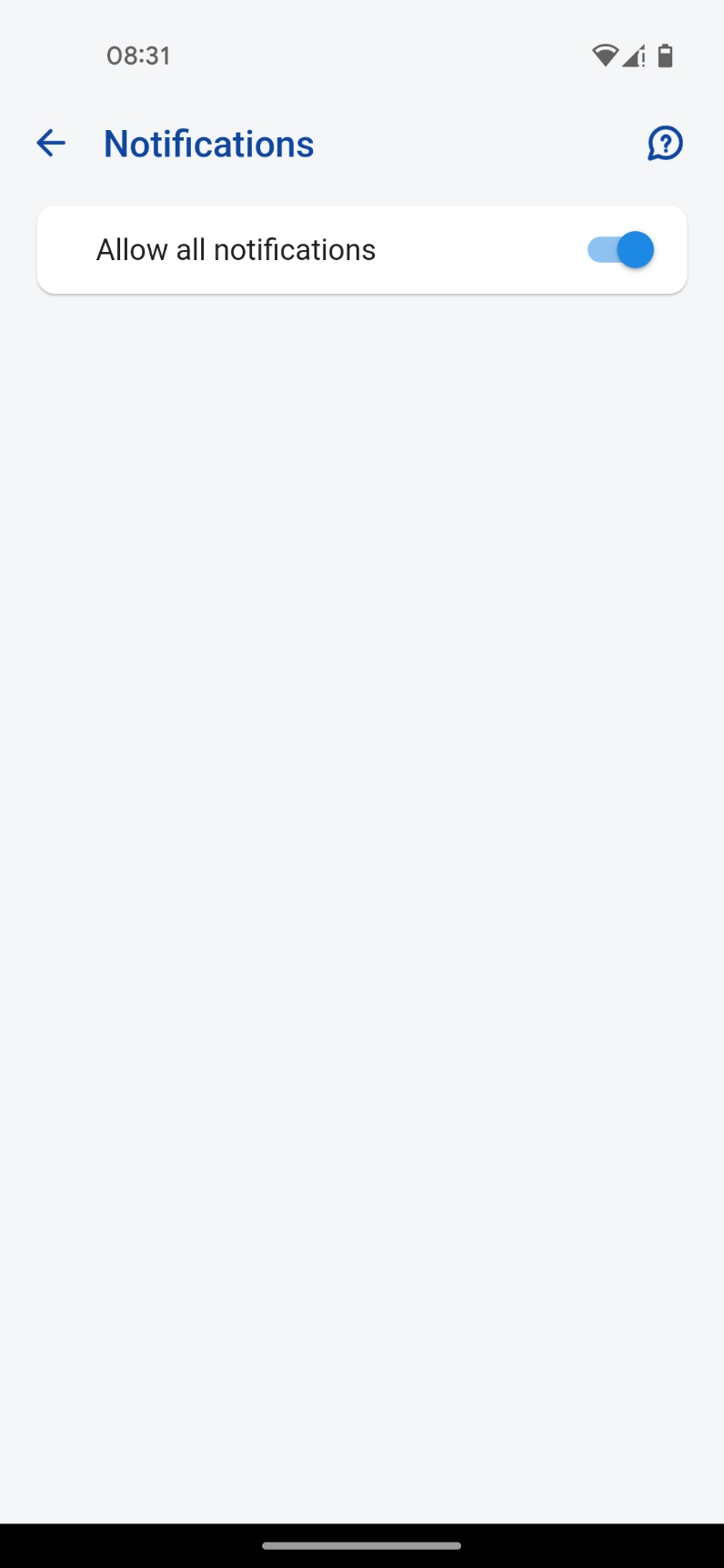
Configure Notifications in Rule Engine: In the Rule Engine interface, specifically in the "then" section where actions are defined, add a notification action from the notifications tab. Select the account to which the notification should be sent (this should be the account where push notifications were enabled in step 1). Then, fill in the text that you want to include in the notification message.
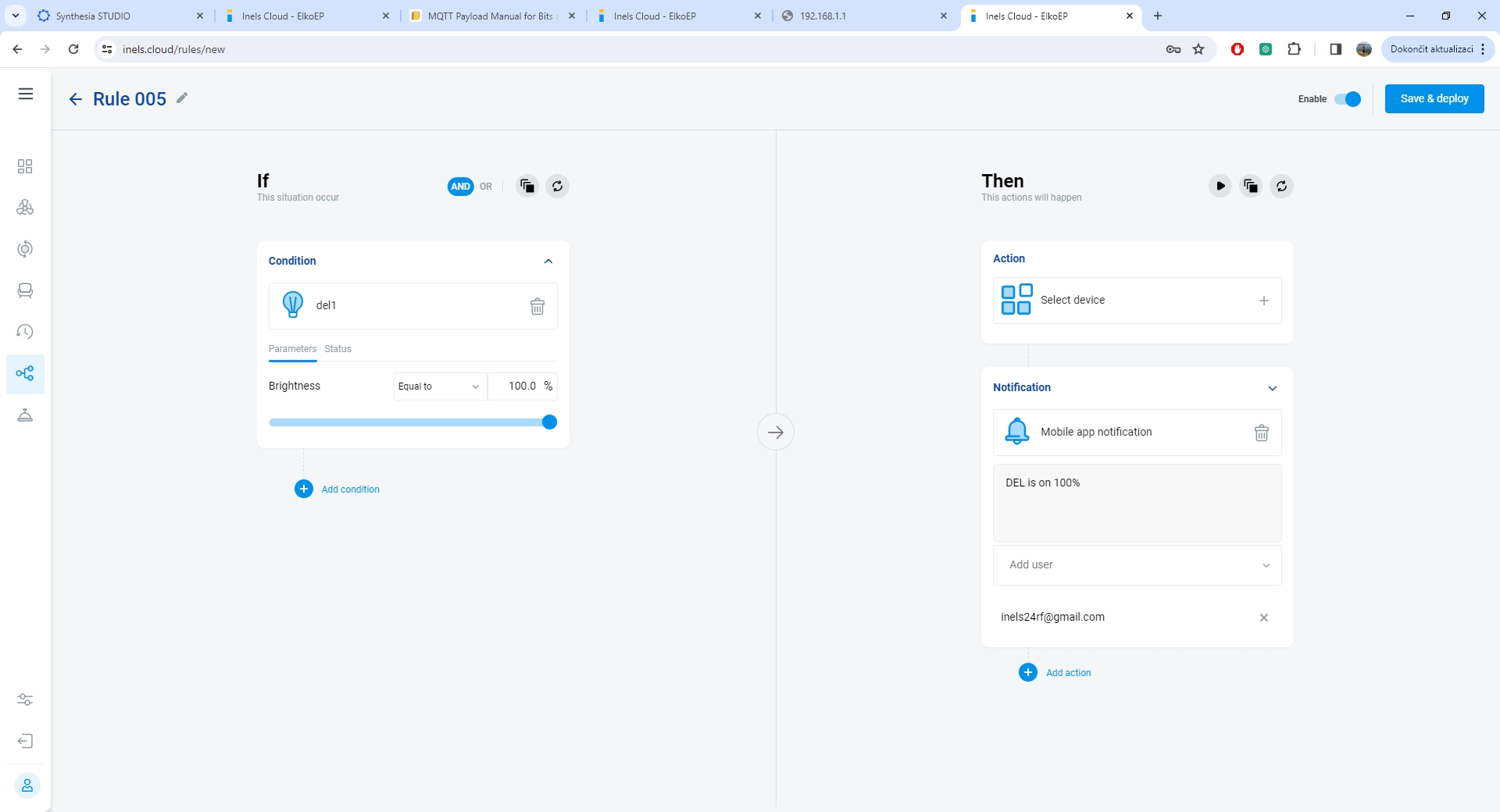
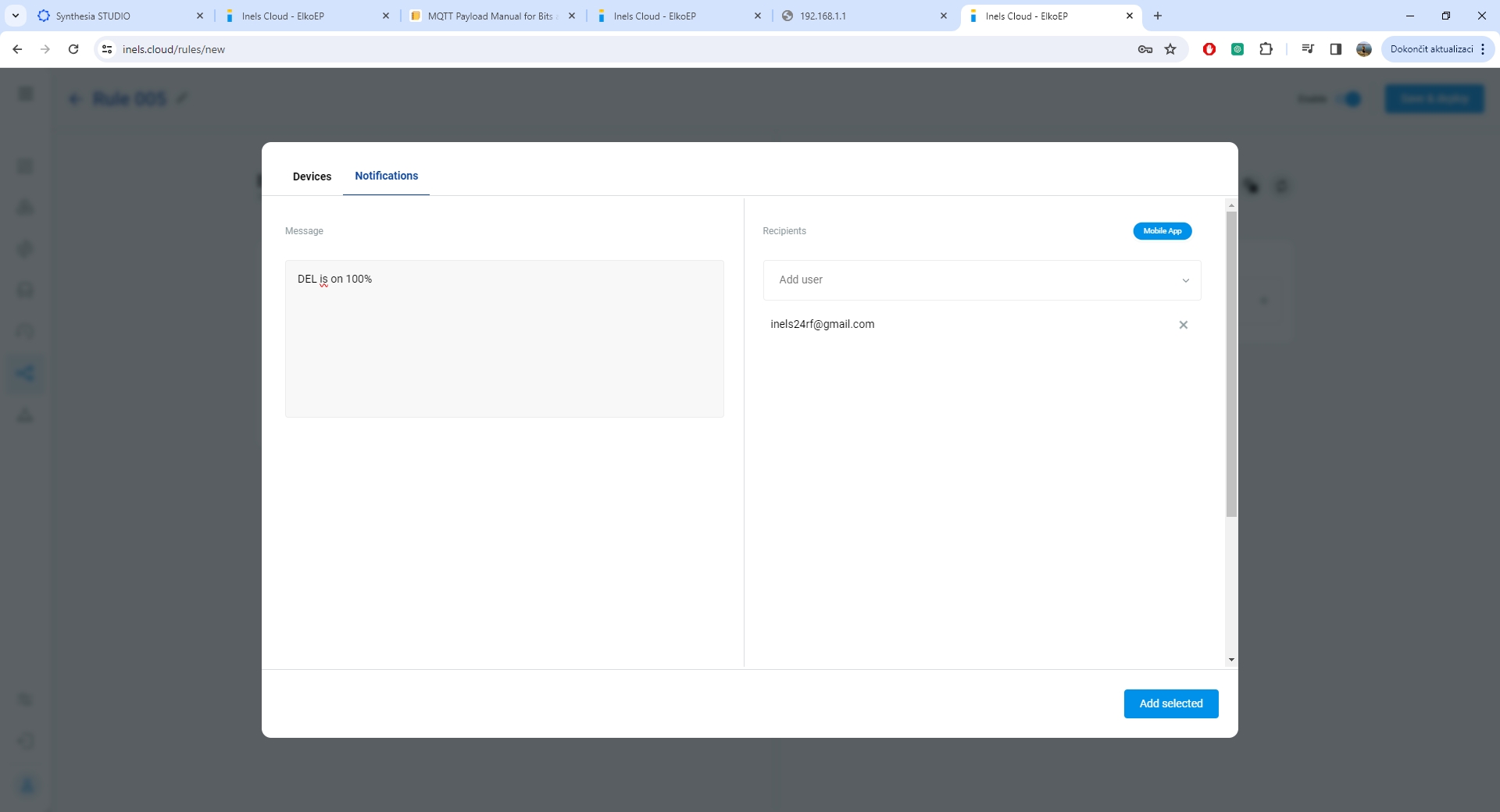
Manage Conditions: In the Rule Engine, all conditions set up for triggering rules can be managed. Conditions can be temporarily disabled or permanently removed as needed. To temporarily disable a condition, use the "enable" button in the list of conditions. To permanently remove a condition, select the checkbox next to it and delete it using the option provided at the top of the list.
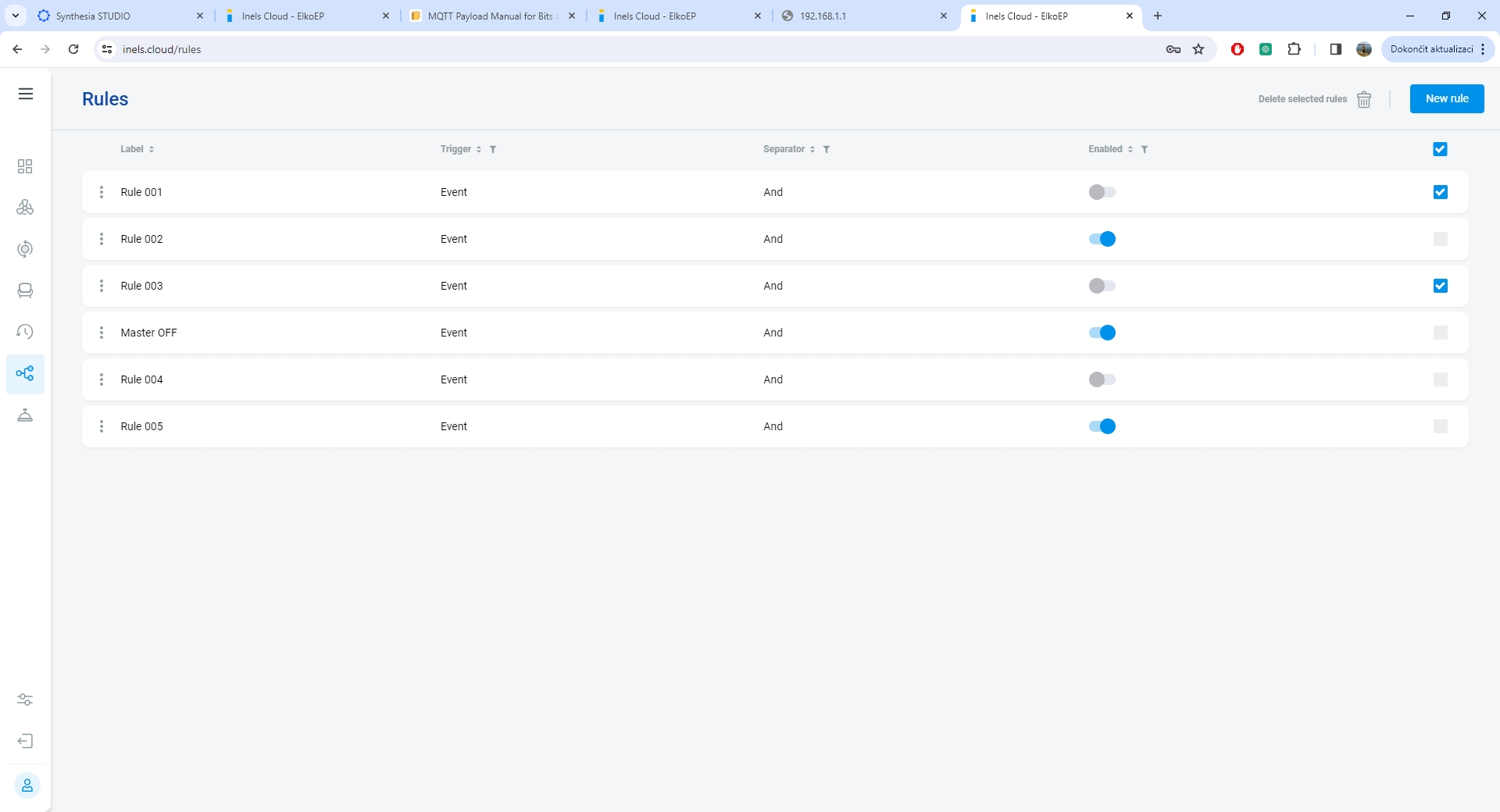
Active Conditions: Conditions are reliant on the cloud connection of the controlled communication gateways. Without an active connection, the conditions will not function as expected.
Last updated