Devices and Communication Gateways
Devices
Accessing Device Tab: Clicking on the "Device" tab located in the left sidebar of the interface will direct users to the section where all added devices are managed.
Viewing Added Device List: Upon entering the device section, users will be presented with a list of all the devices that have been added to the system.
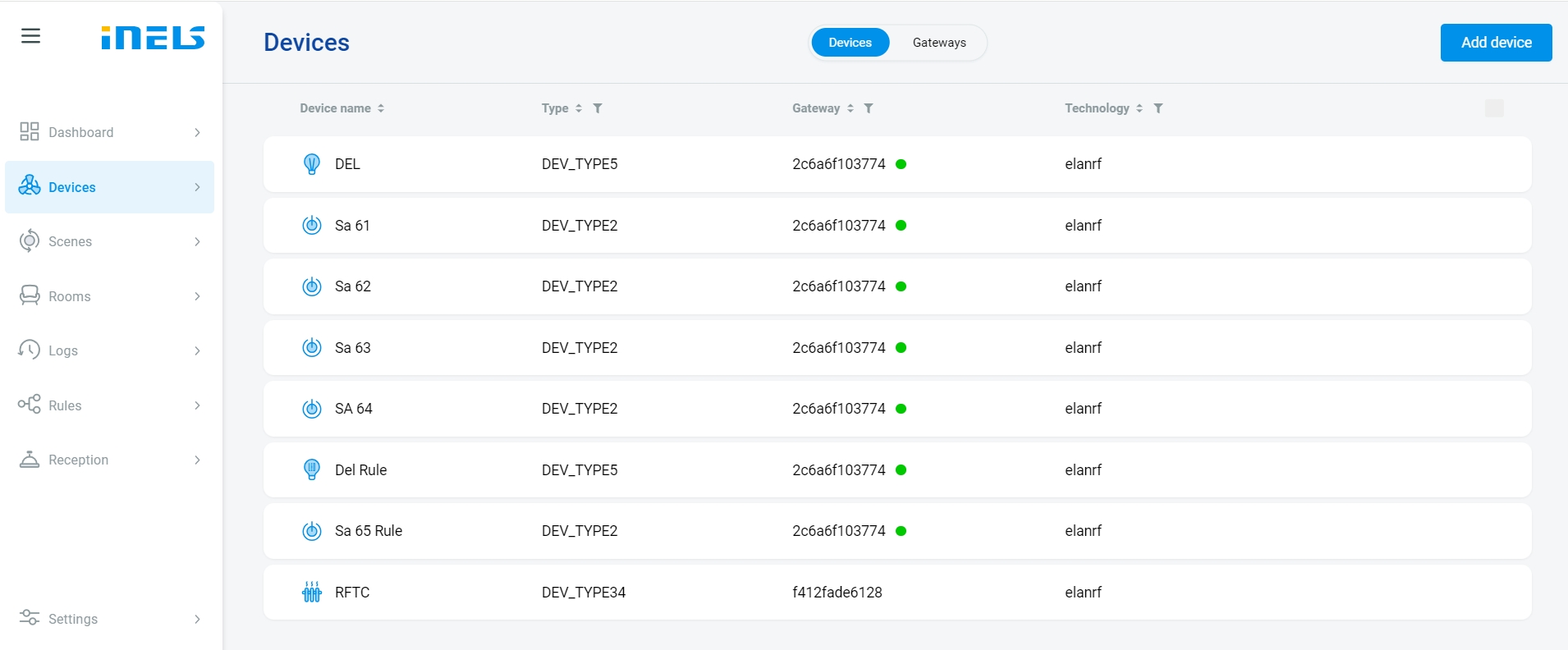
Selecting Individual Device: By clicking on the desired device from the list, users can navigate to the specific settings and controls for that particular device.
Accessing Device Page: Clicking on a device will open a dedicated page where users can perform various actions such as controlling the device, adjusting device settings, viewing device logs, and accessing device history.
Device Control: On the device page, users can interact with the device, modify its settings, and customize its behavior according to their preferences.
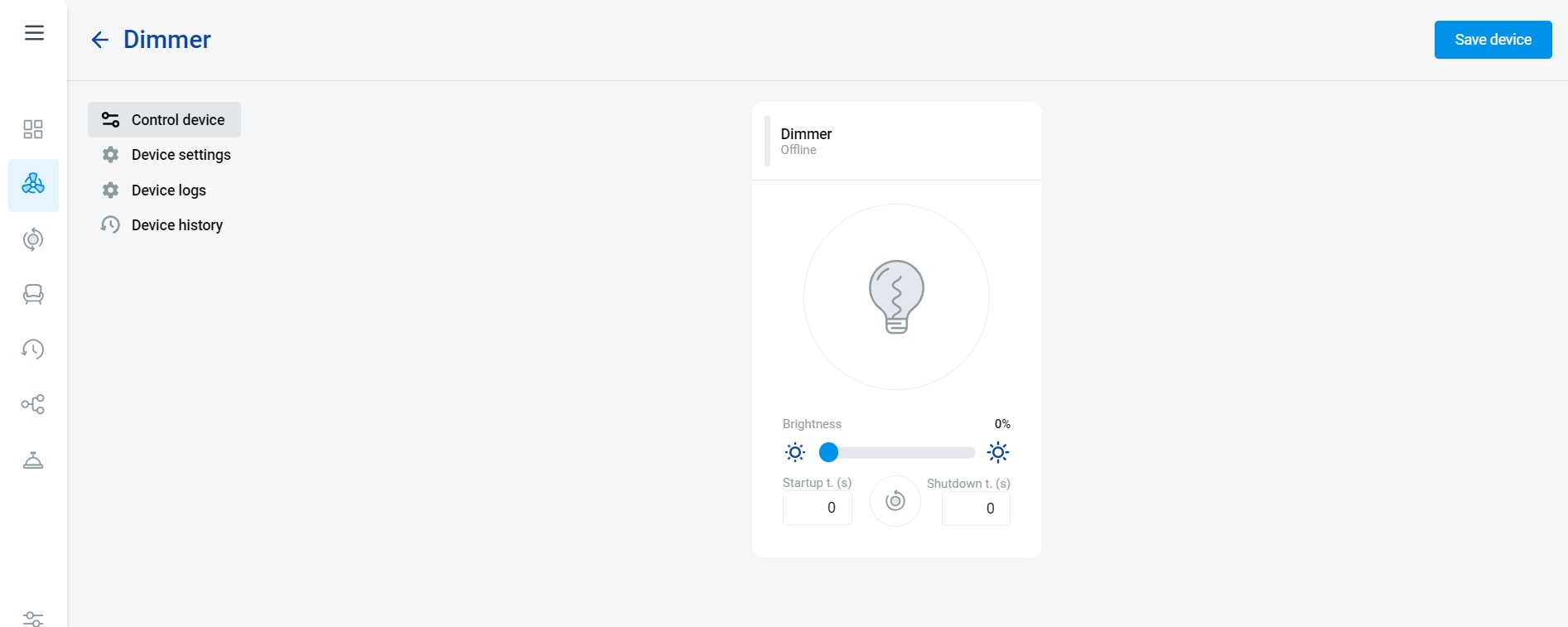
Device Settings:
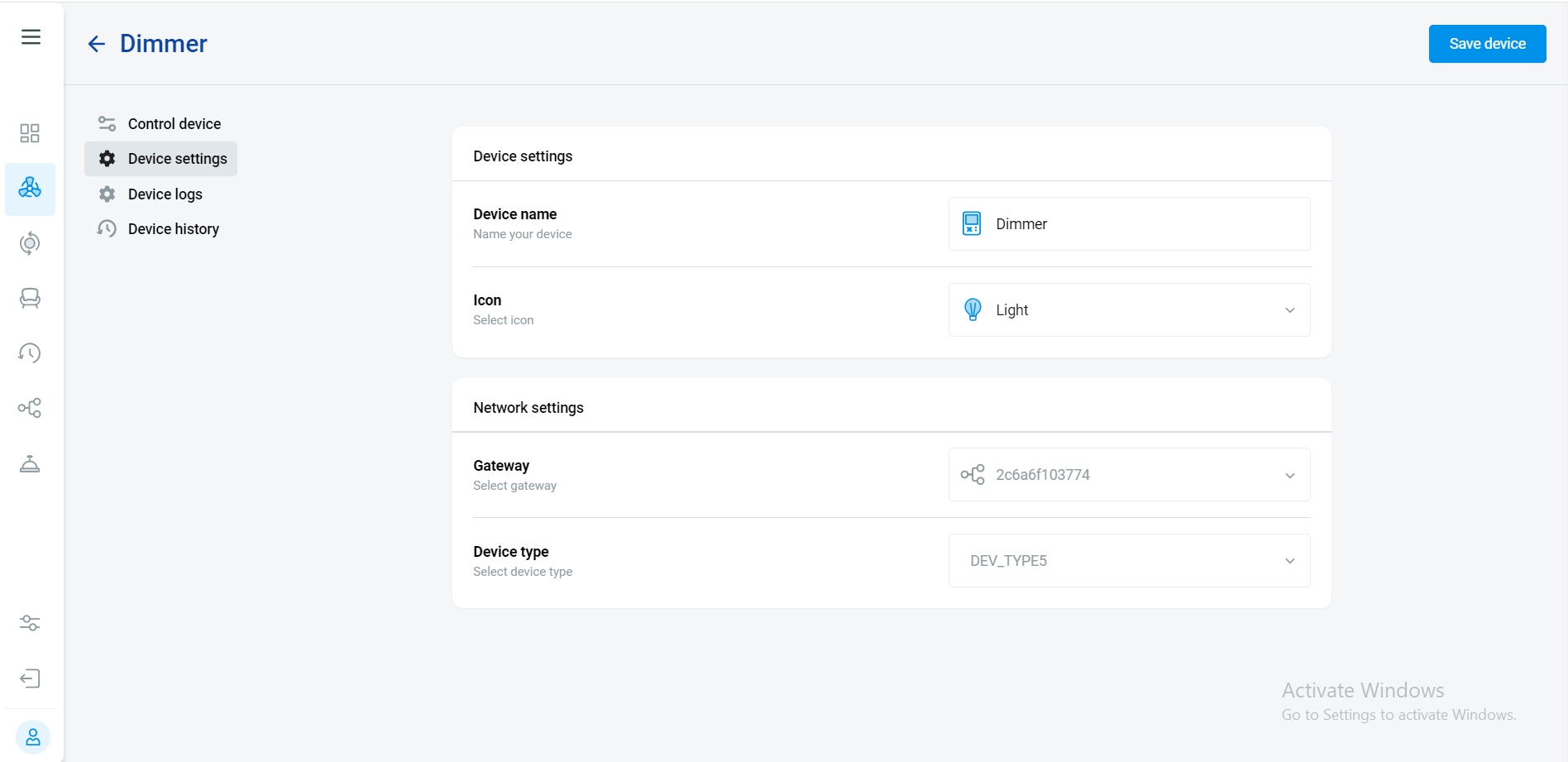
Monitoring Device Activity: Additionally, users have the option to review device logs and history to track its past activities and performance.
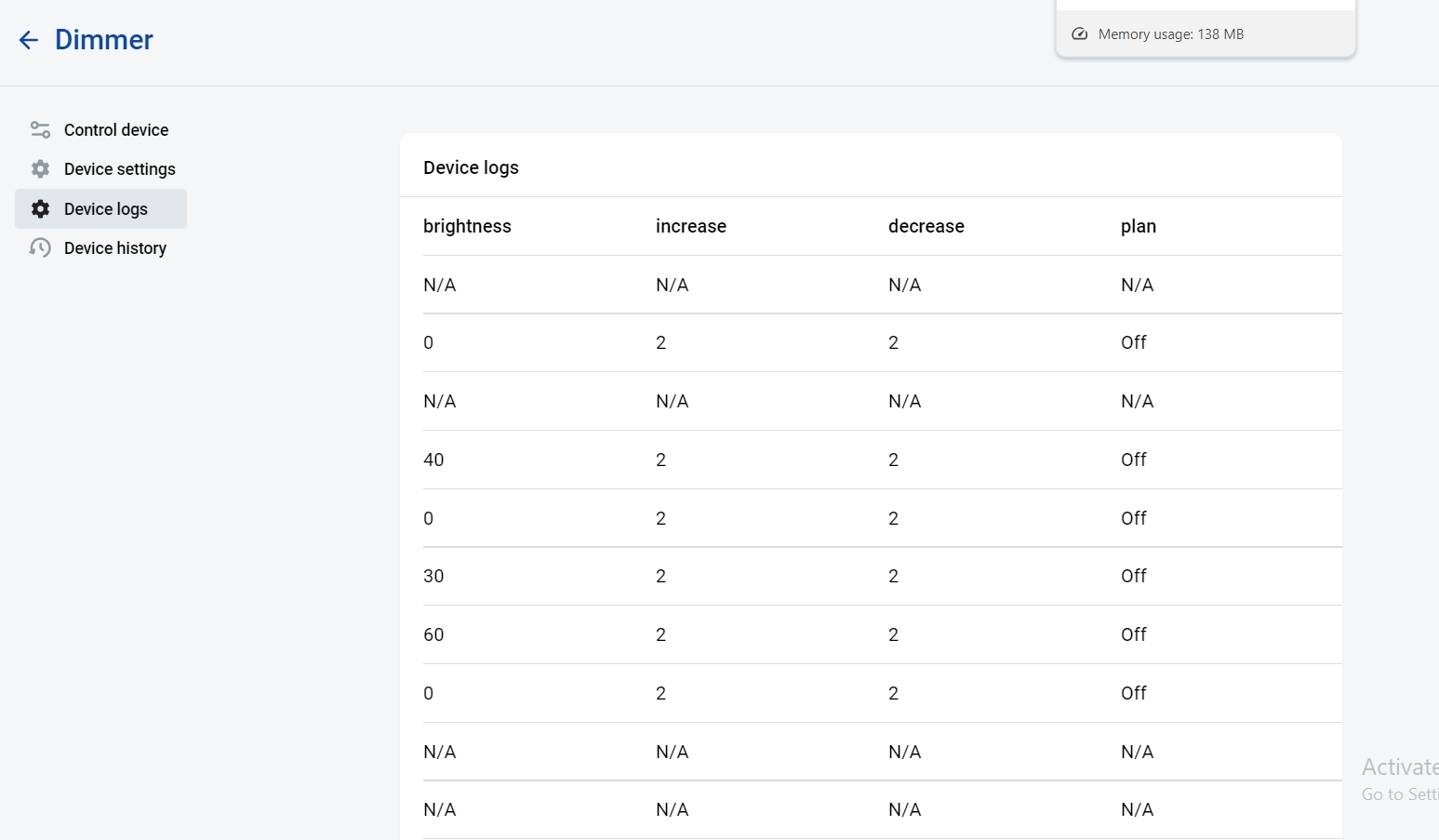
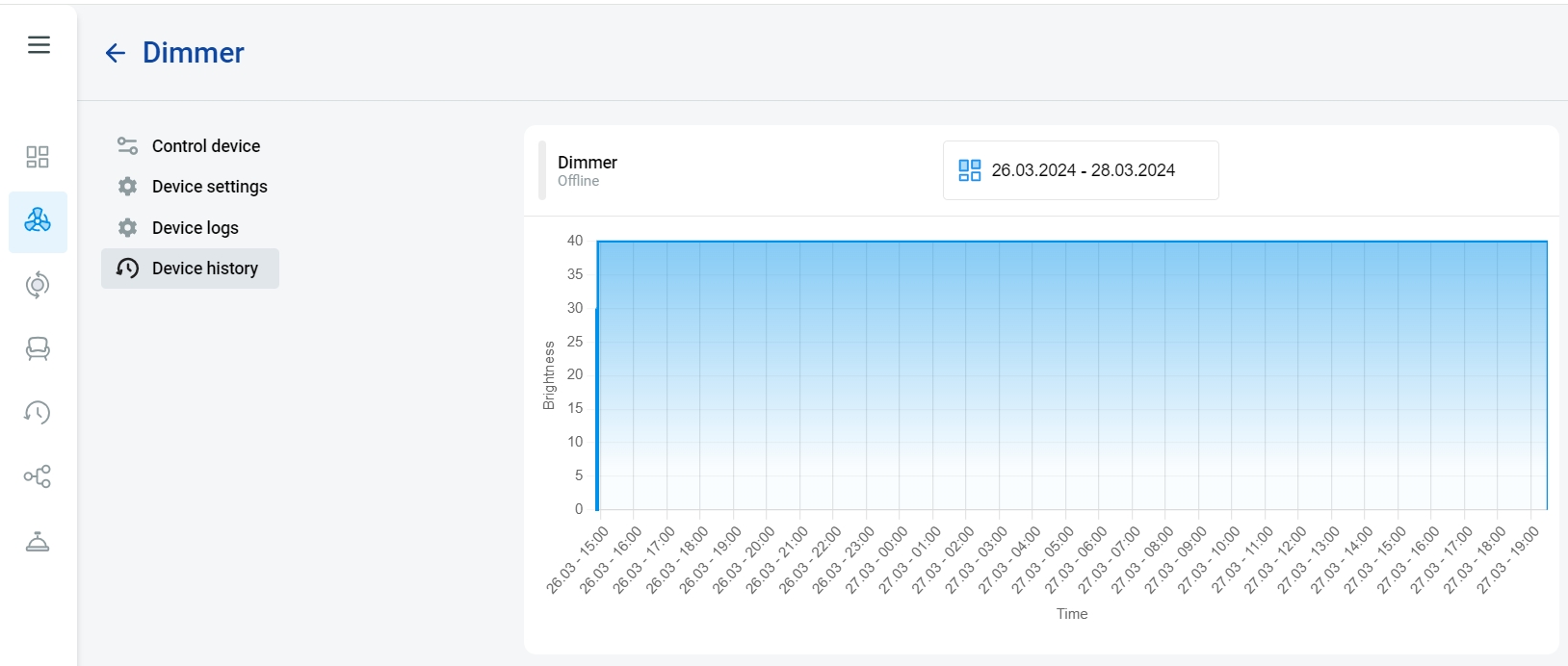
Gateways
Gateway Tab in Device Section: Within the Device section of the iNELS Cloud account, users can access the Gateway tab, which displays all linked Gateways.
Online and Offline Status: A green status indicates online Gateways, signifying an active connection to the cloud. Conversely, offline Gateways are displayed in red, indicating a loss of connection.
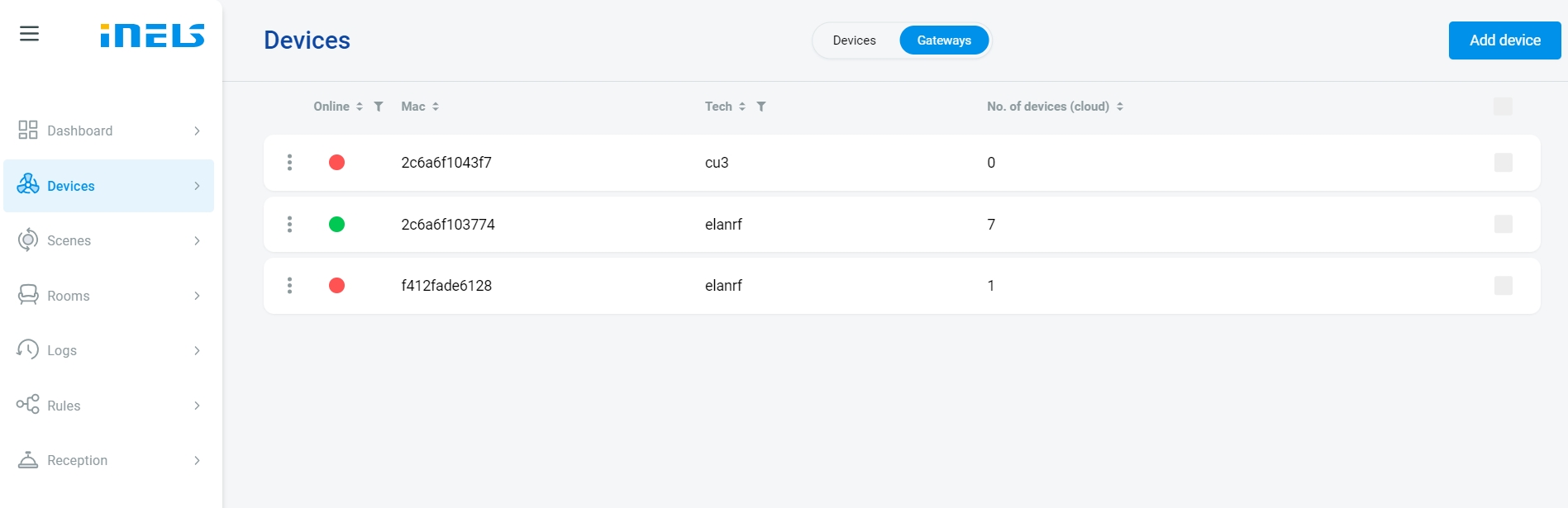
To delete Gateways, follow these steps:
Select Gateway: Check the checkbox corresponding to the Gateway you want to delete.
Delete Selected Gateways: Once you've selected the Gateway(s), locate the option to "Delete selected gateways" typically found at the top of the page or in a toolbar. Click on this option to initiate the deletion process.
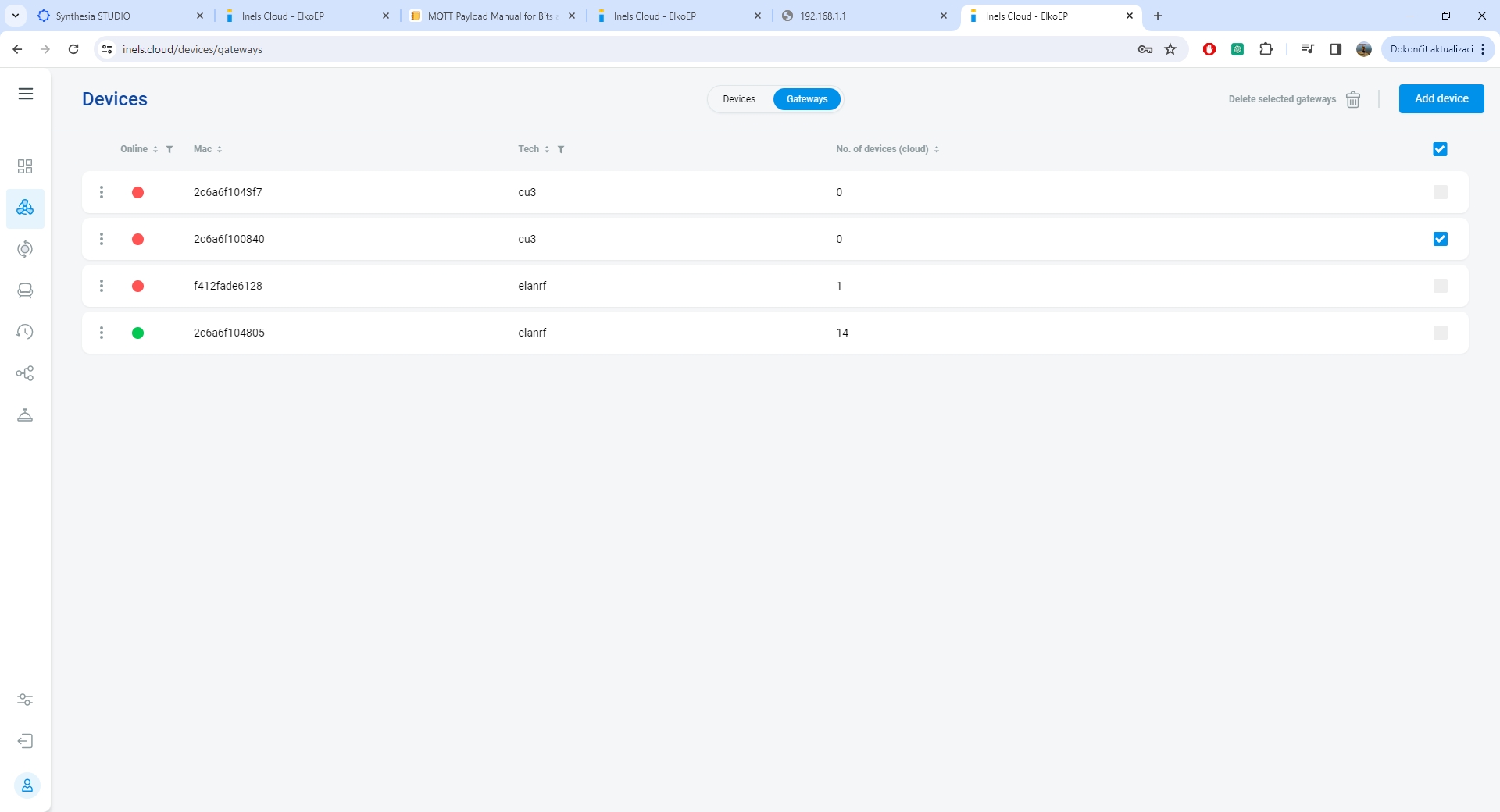
Last updated