Firmware update procedure for iNELS Bridge
If your iNELS Bridge is not yet connected, connect it to the power supply and network via ethernet cable
In the web browser type "bridge.local:8080" to load web UI and enter credentials (By default it is admin/elkoep)
In the web UI, go to "Linux" menu and on tile "Firmware" you will see "Current firmware version"
if your version is less than 1.17, proceed further with update, else stop here and skip further steps
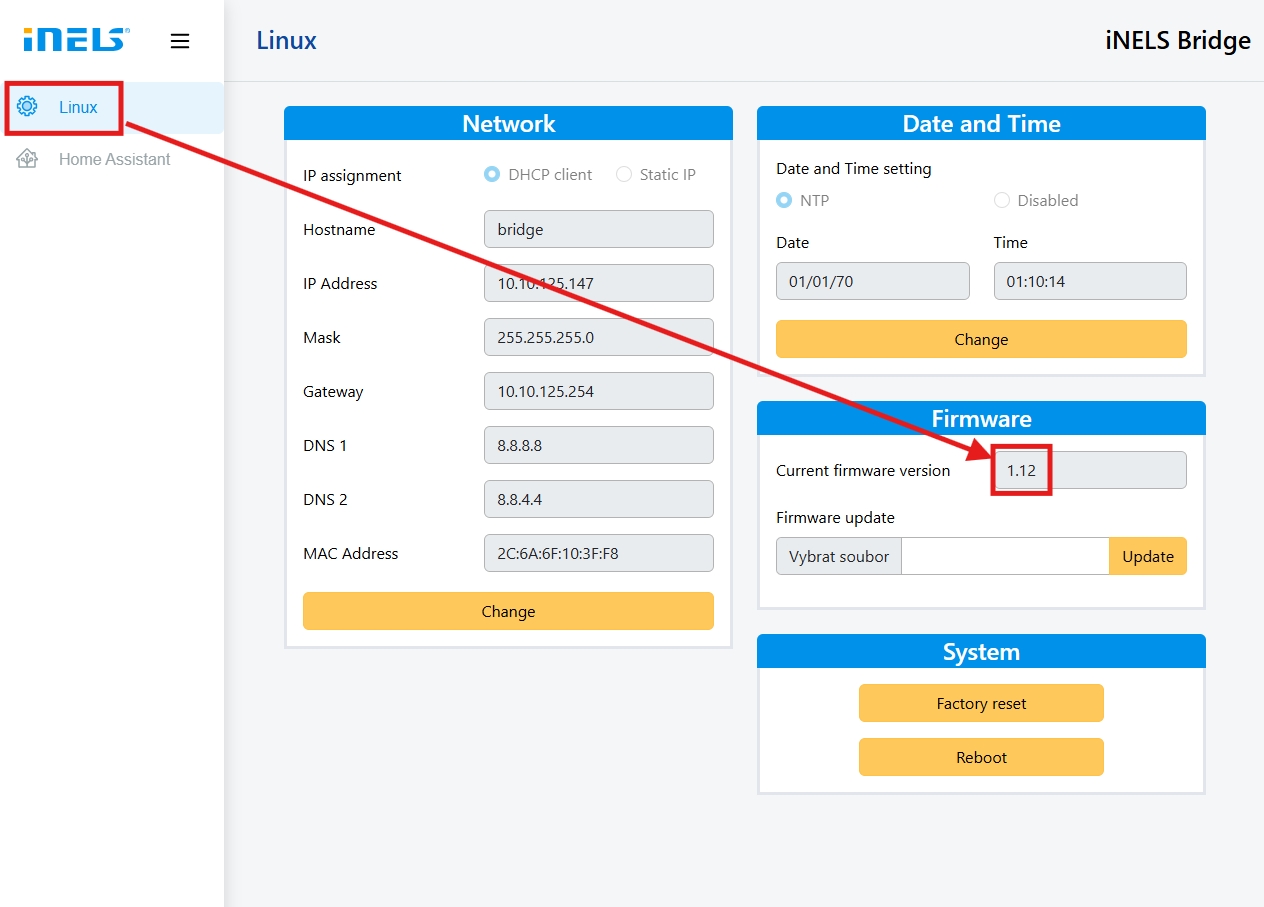
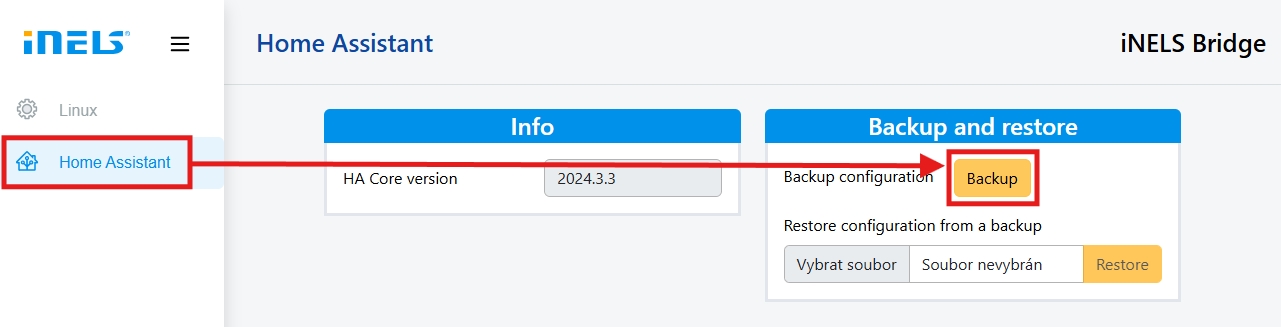
Wait until progress pop-up finishes with status message
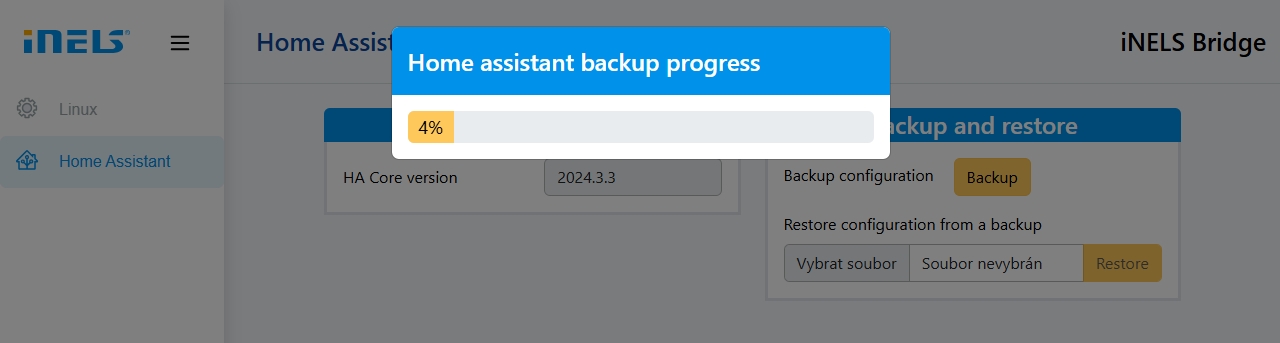
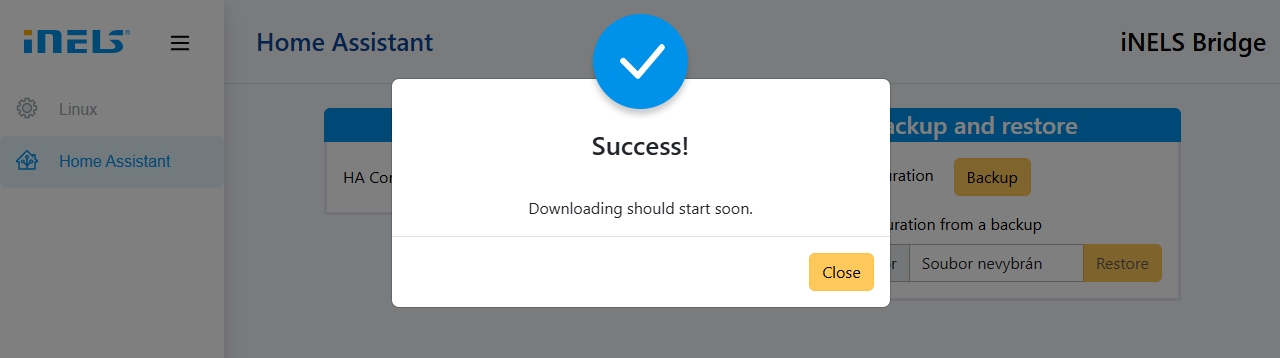
Backup download is automatic and you may find it in predefined folder
if your browser prevents file from save, just confirm saving in browser menu icon for downloaded files
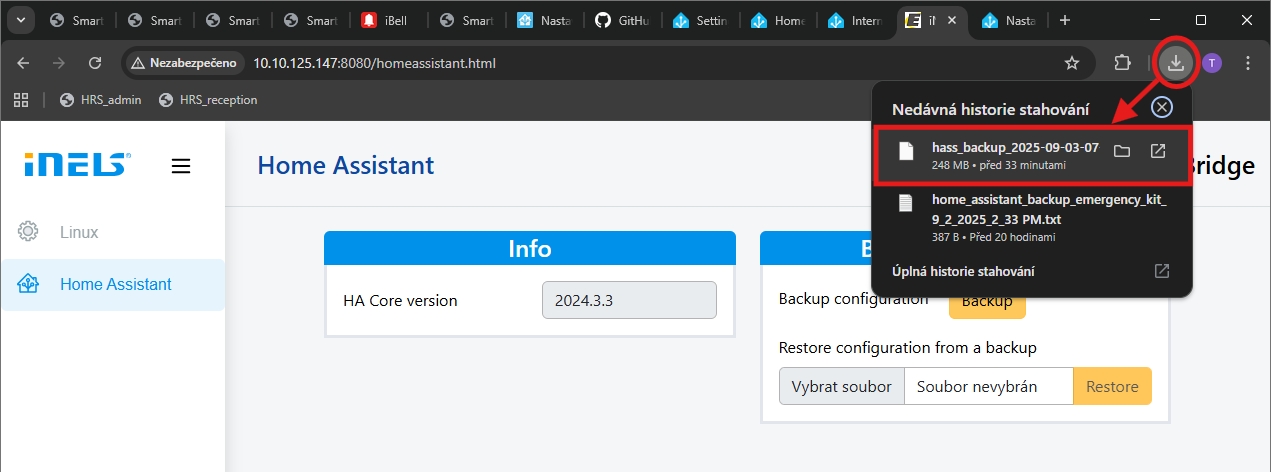
Go back to "Linux" menu and below current FW is field, where you can select file with FW to update and press button "Update:
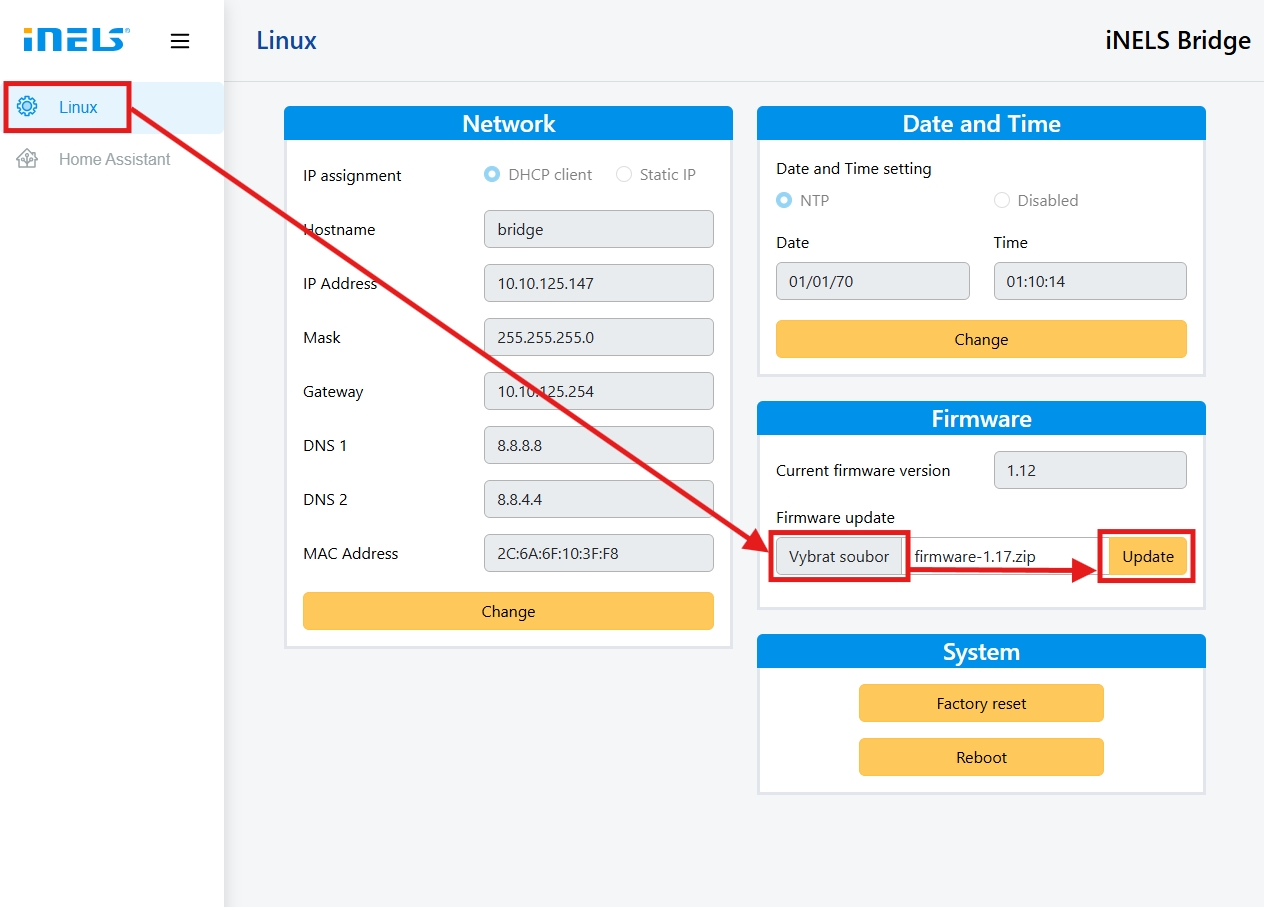
Wait until progress pop-up finishes with status message
It can take several minutes, be patient and do not switch of PC or IB, or unplug them from network

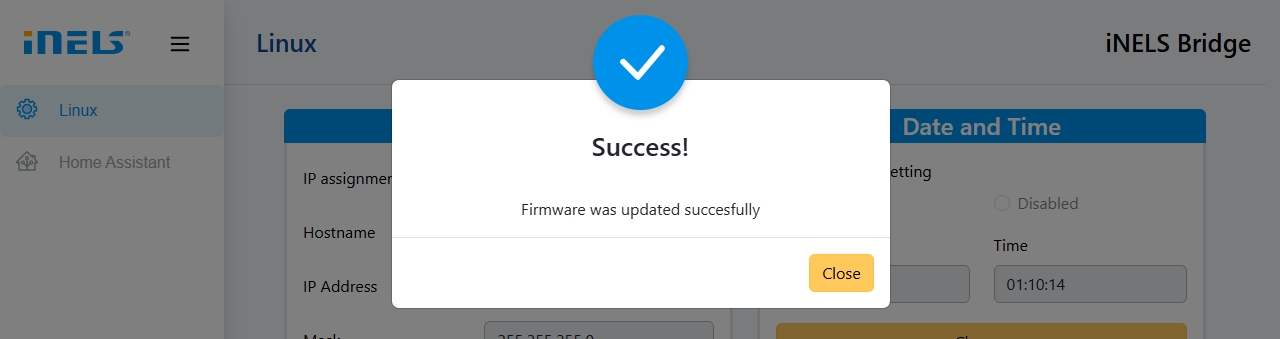
If successfully finishes, reboot the device by pressing "Reboot" button on "System" tile
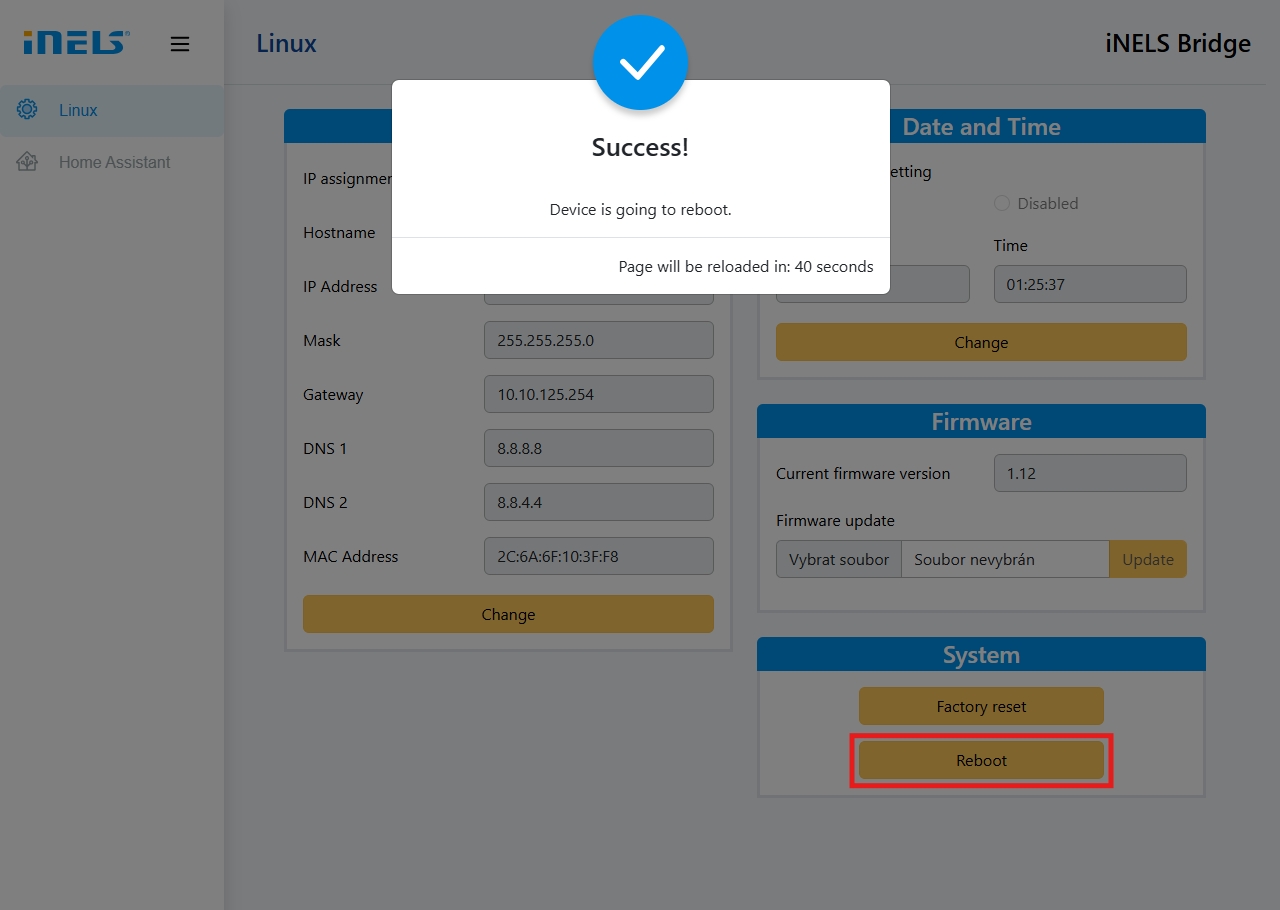
After reboot you should see 1.17 as the current FW version.
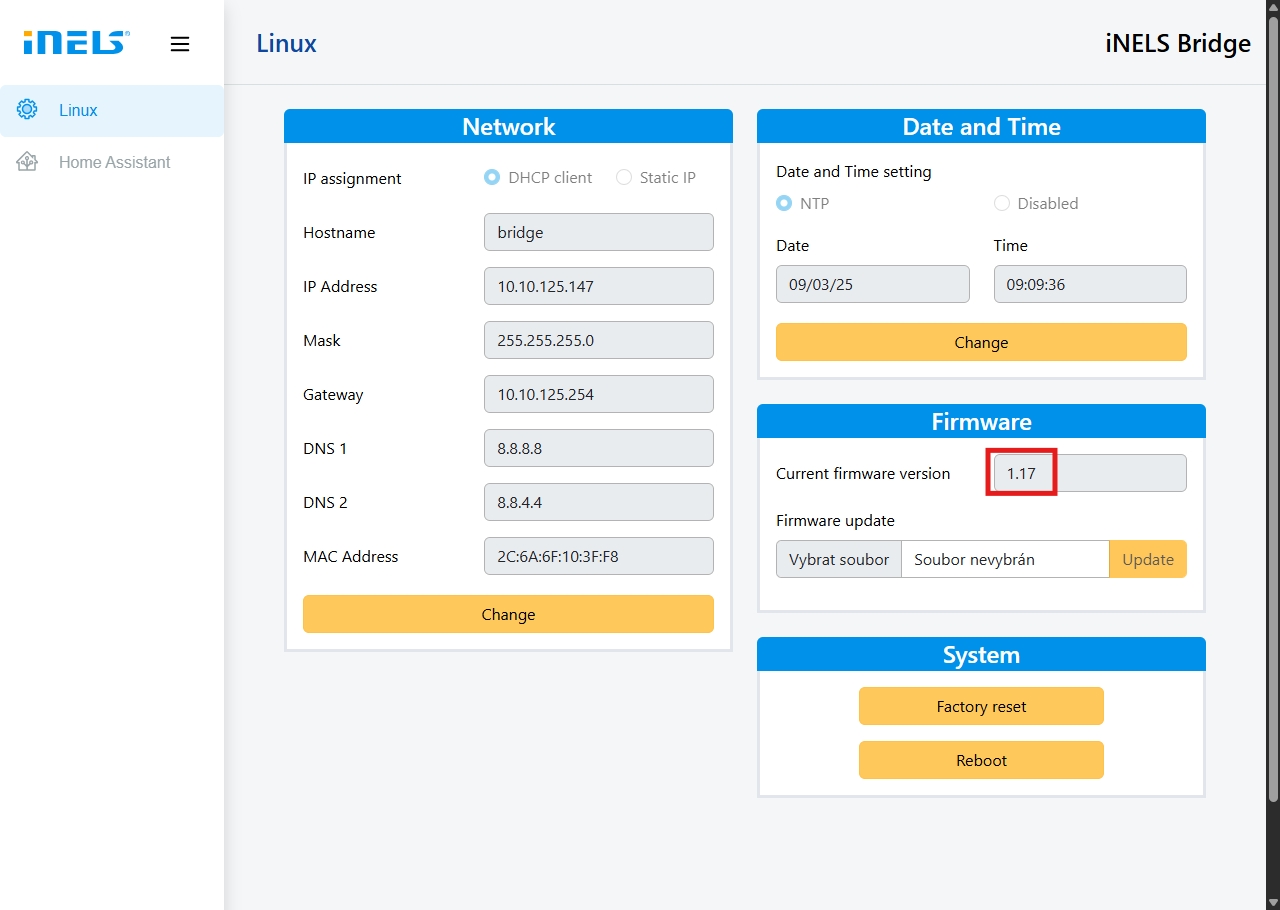
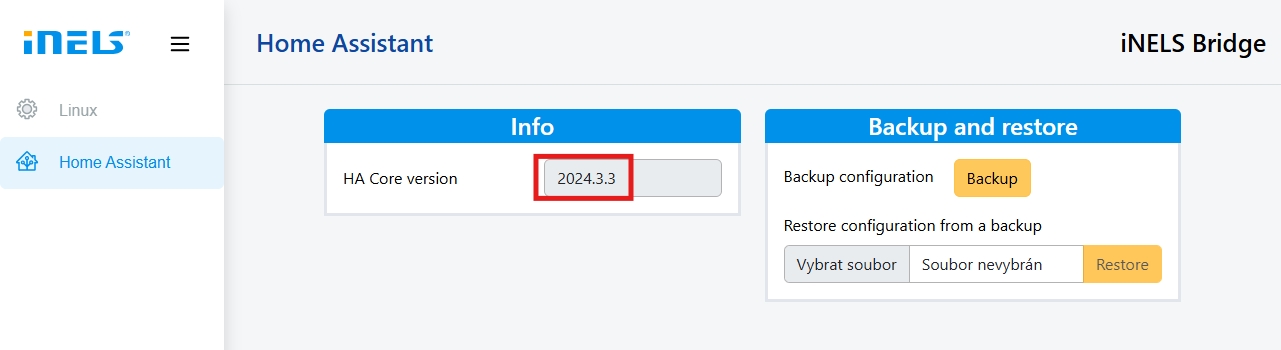

iNELS Bridge Manual ( Czech Version)
Firmware 1.17
Last updated